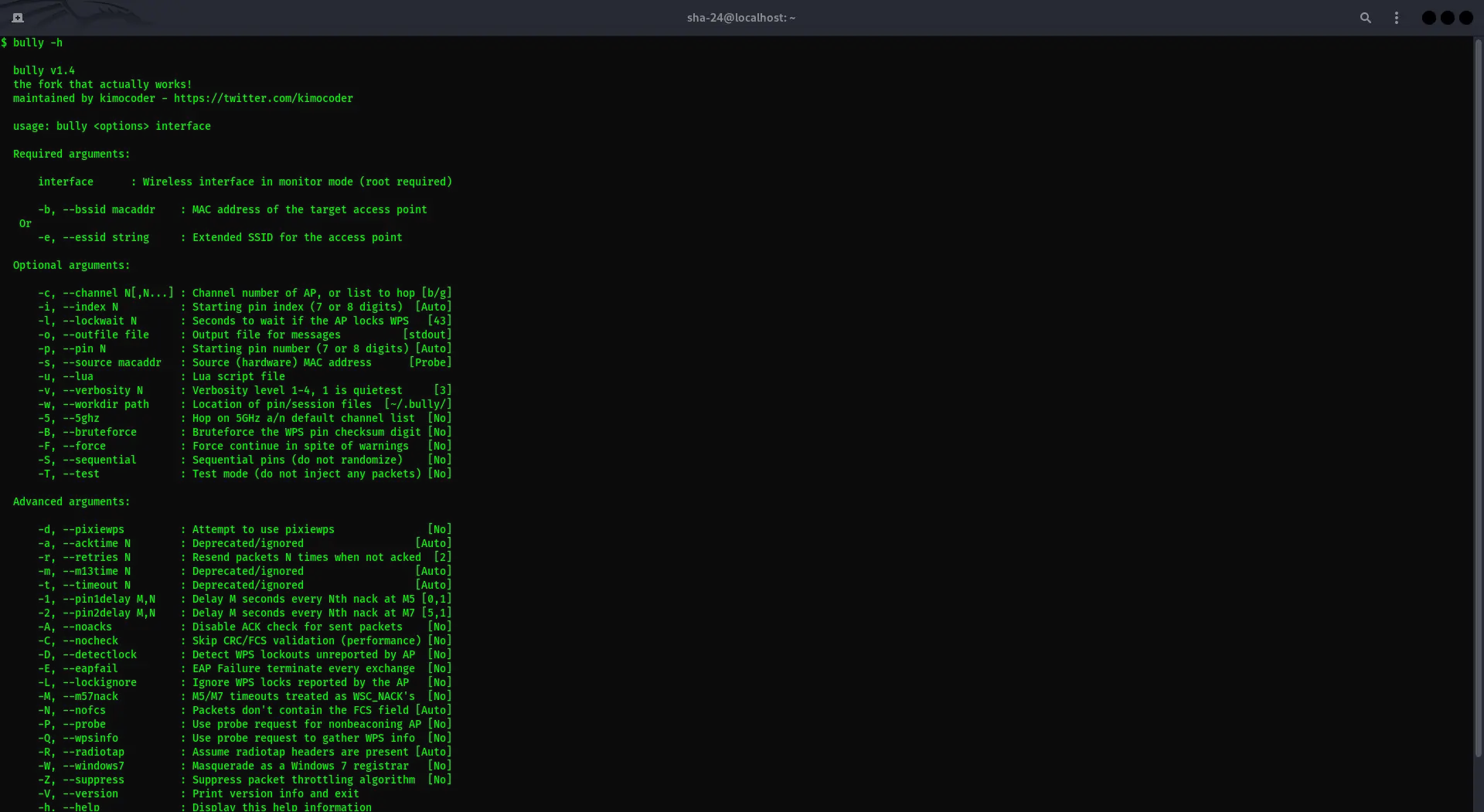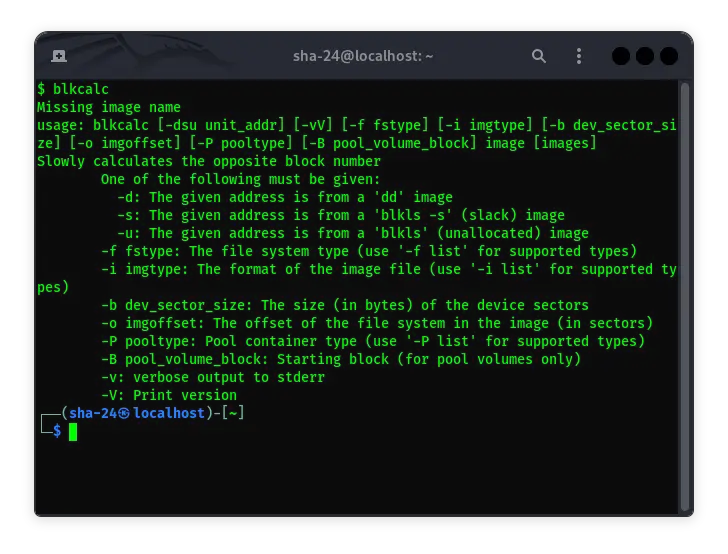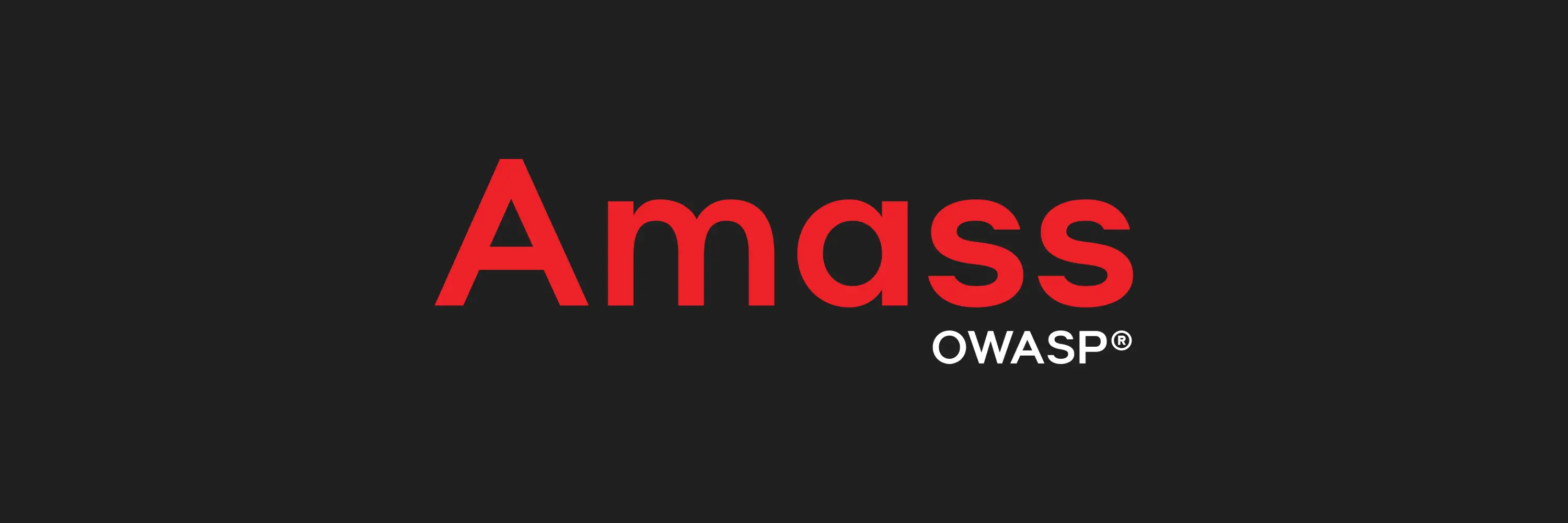Published on May 28, 2025
Cadaver in Kali Linux: Usage Guide and Features
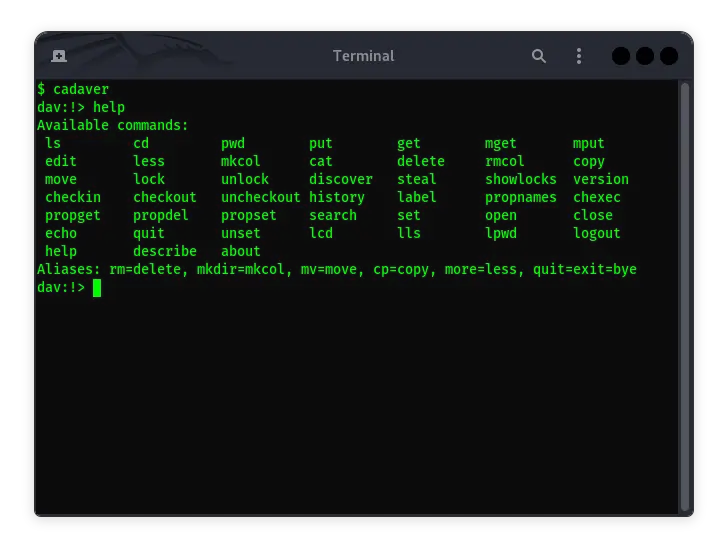
Cadaver is one of the command-line based tools used to interact with WebDAV (Web Distributed Authoring and Versioning) servers. WebDAV allows users to manage files on a web server, such as uploading, downloading, deleting, and editing files directly from the remote file system. This tool is very useful for cybersecurity professionals to perform penetration testing or audit WebDAV servers.
What is Cadaver?
Cadaver is a lightweight and easy-to-use WebDAV client in UNIX-based environments, including Linux distributions such as Kali Linux . Built using the Neon library for HTTP and HTTPS communication, Cadaver provides an interface similar to the UNIX shell, allowing users to perform basic file operations such as directory navigation, file uploads, downloads, and more.
Why Use Cadaver?
- Ease of Use: With a text-based interface similar to the UNIX shell, Cadaver offers a familiar experience for users who are used to the command line.
- Lightweight: As a command-line based application, Cadaver has a very small memory footprint compared to GUI-based WebDAV clients.
- Flexibility: Cadaver can be used for a variety of file operations, including managing files on a WebDAV server that may not be accessible via FTP or SMB protocols.
Installing Cadaver on Kali Linux
Kali Linux, being a security-focused distribution, has included Cadaver in its repositories. Here are the steps to install Cadaver on Kali Linux:
- Update Repository: Before installing, make sure your system repositories are updated.
sudo apt update
- Installing Cadaver: Use the following command to install Cadaver.
sudo apt install cadaver
- Verify Installation: Once the installation is complete, you can verify it by running the following command:
cadaver --version
Using Cadaver
Once Cadaver is installed, you can start using it to access and manage files on your WebDAV server. Here are some basic commands you can use:
- Connecting to a WebDAV Server
cadaver http://example.com/webdav/
You will be prompted for login credentials if the server requires authentication.
- Directory Navigation
- ls: To view the contents of a directory.
ls
- cd: To move to another directory.
cd subfolder
- Uploading Files
put /path/to/local/file.txt
- Downloading Files
get remote_file.txt /path/to/local/destination/
- Deleting Files
delete file_to_delete.txt
- Creating New Directories
mkcol new_directory
- Terminating Sessions
To exit Cadaver, simply type bye or quit.
bye
Security and Cadaver
When using Cadaver to access a WebDAV server, it is important to ensure that your connection is secure. Here are some steps to improve security:
- Use HTTPS: Always use HTTPS to avoid sending sensitive data like login credentials in plain text.
- Two-Factor Authentication (2FA): If your server supports it, enable two-factor authentication to add an extra layer of security.
- Check Certificate: Make sure the SSL/TLS certificate used by the WebDAV server is valid and trusted.
Conclusion
Cadaver is a very useful tool for managing files on a WebDAV server via the command-line. With a simple interface and enough features for basic file management needs, Cadaver is a great choice for Linux users looking for a lightweight and effective WebDAV client. Using Cadaver on Kali Linux, you can easily access, manage, and manipulate files on a remote server with security that can be increased as needed.
That’s all the articles from Admin, hopefully useful… Thank you for stopping by…