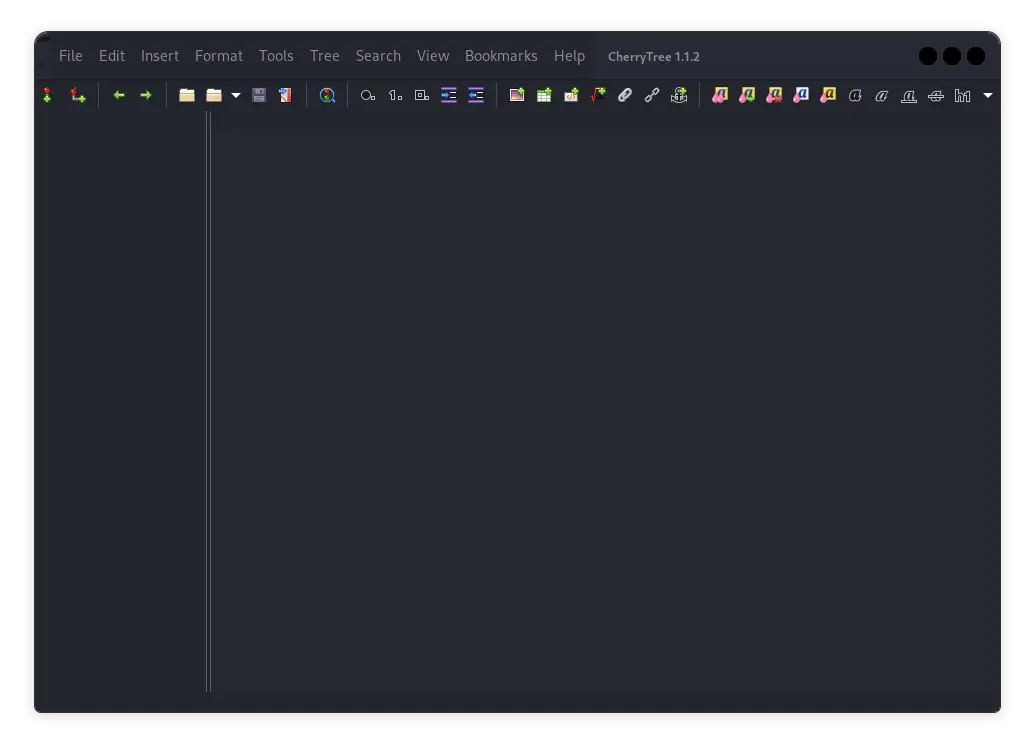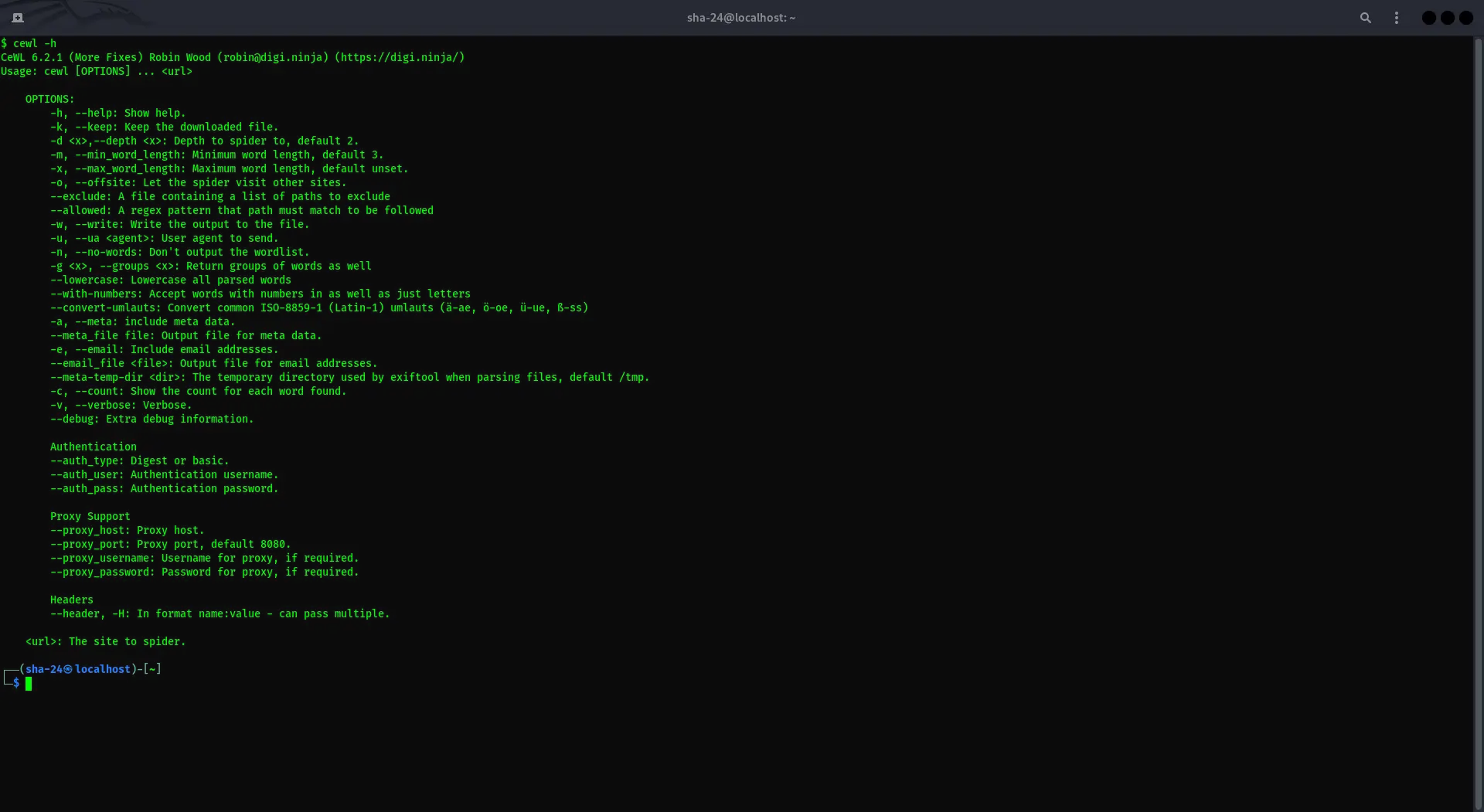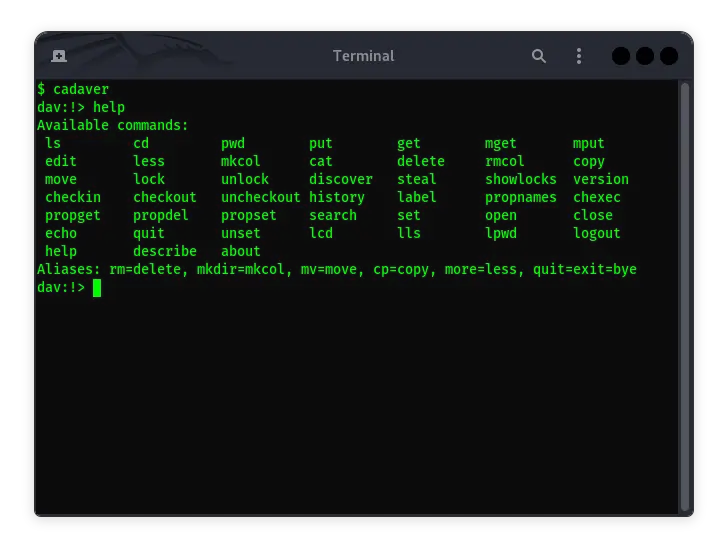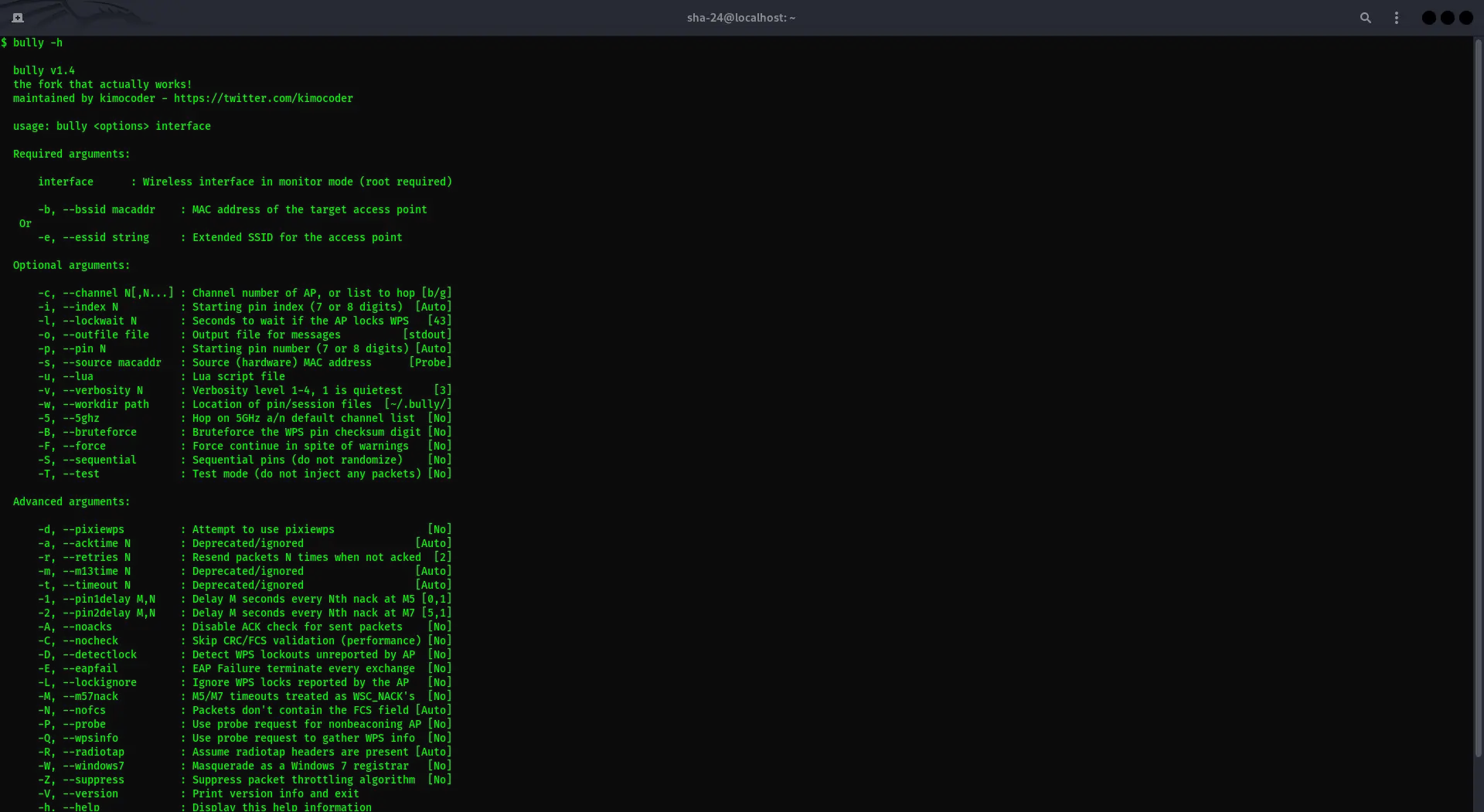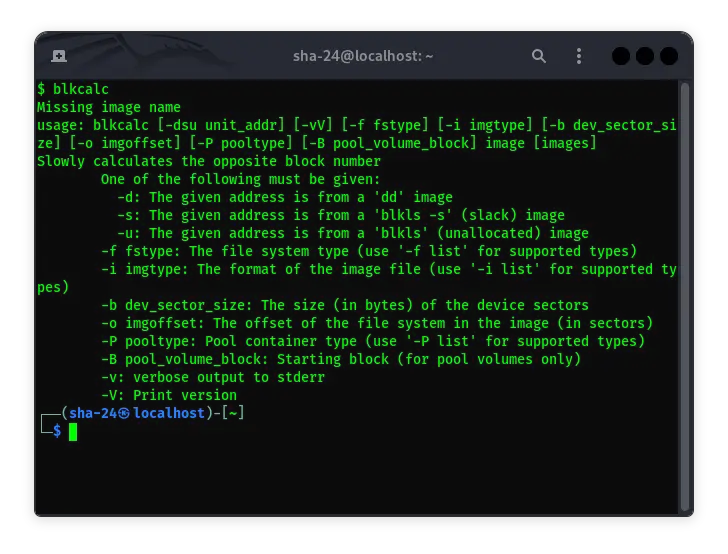Published on Jun 23, 2025
CHNTPW on Kali Linux: A Tool to Reset Windows Password
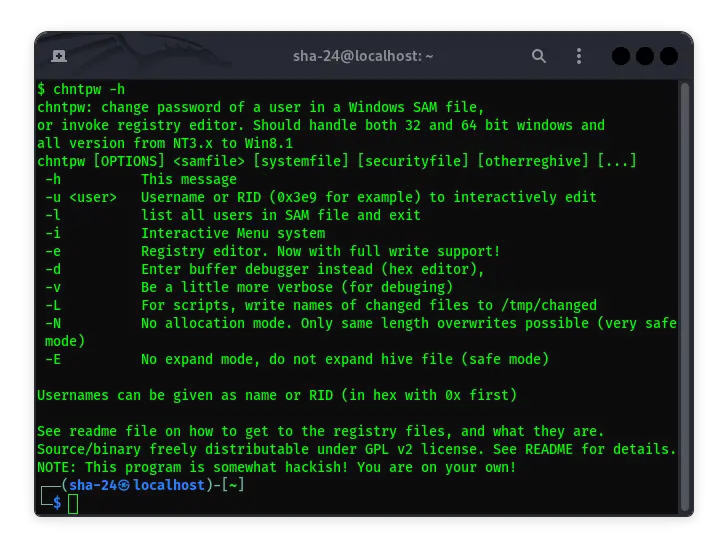
CHNTPW (Change NT Password) is a very useful tool for system administrators and IT enthusiasts who need to reset or remove Windows account passwords. This tool is available on Kali Linux , a Linux distribution specifically designed for penetration testing and digital forensics. This article will discuss what CHNTPW is, how to install it on Kali Linux, and steps to use it safely and effectively.
What is CHNTPW?
CHNTPW is a utility that allows users to change or remove user account passwords on the Windows operating system. This tool works by accessing the Windows registry and editing files that store password hashes, such as SAM (Security Account Manager). CHNTPW can also be used to enable disabled or locked accounts.
Installing CHNTPW on Kali Linux
Kal Linux usually includes CHNTPW in its default repositories. However, if the tool is not installed, you can easily install it using the following command:
sudo apt update
sudo apt install chntpw
Once the installation is complete, you can verify that CHNTPW is installed by running the following command:
chntpw -h
This command will display the CHNTPW usage help, ensuring that the tool is ready to use.
Using CHNTPW to Reset Passwords
The first step in using CHNTPW is to boot the computer you want to reset the password on into live mode using Kali Linux. Once it has successfully booted, follow these steps:
- Mount Windows Partition
Before using CHNTPW, you need to access the Windows partition that contains the SAM file. For example, if your Windows partition is located at /dev/sda1, you can mount it with the command:
sudo mkdir /mnt/windows
sudo mount /dev/sda1 /mnt/windows
- Navigate to the SAM Directory
Once the partition is mounted, navigate to the directory where the SAM file is located, usually in Windows/System32/config:
cd /mnt/windows/Windows/System32/config
- Run CHNTPW
To edit the SAM file and reset the password, run the following command:
sudo chntpw -i SAM
This command will open an interactive menu where you can choose the option to remove or change the user account password.
- Select User Account
CHNTPW will display a list of user accounts available on the system. Select the account you want to reset the password for.
- Remove or Change Password
After selecting the account, you will be given several options, such as removing the password, changing the password, or making the account an administrator. Select the option according to your needs.
- Save Changes
After making changes, save the changes by typing q to exit the menu and then y to confirm the changes.
- Unmount Partition
Once done, make sure to unmount the partition with the following command:
sudo umount /mnt/windows
- Reboot System
Finally, reboot the system into Windows and log in with the account that has been reset for password.
Important Notes
- Data Backup: Before using CHNTPW, it is highly recommended to back up important data. Although this tool usually works without any issues, there is always a risk of data corruption.
- Legal Use: Make sure you have permission to access the system you are trying to reset the password for. Using CHNTPW on an unauthorized system may be against the law.
- Compatibility: CHNTPW is not always compatible with all recent versions of Windows. Always check the documentation and the latest updates for this tool.
Conclusion
CHNTPW is a powerful and effective tool for resetting Windows passwords from Linux environments such as Kali Linux. By following the steps mentioned above, you can easily access your locked Windows account again. However, it is important to use these tools wisely and comply with applicable legal regulations. Always remember to back up data before making changes to the system, and use this tool only on systems that you have permission to access.
That’s all the articles from Admin, hopefully useful… Thank you for stopping by…