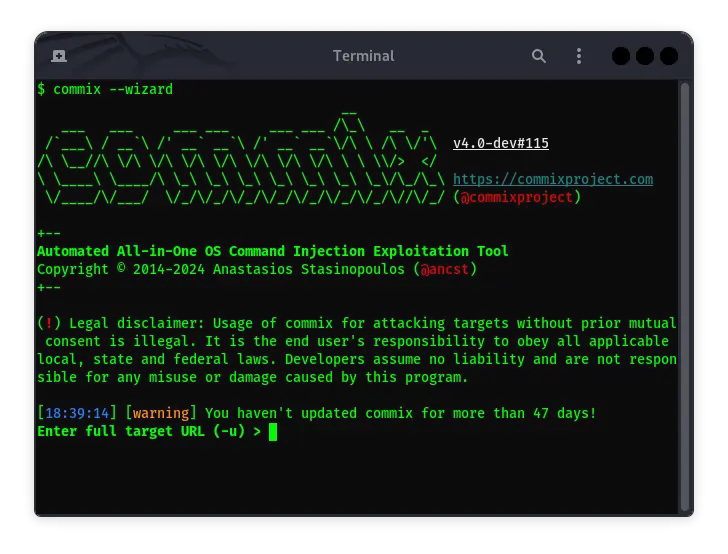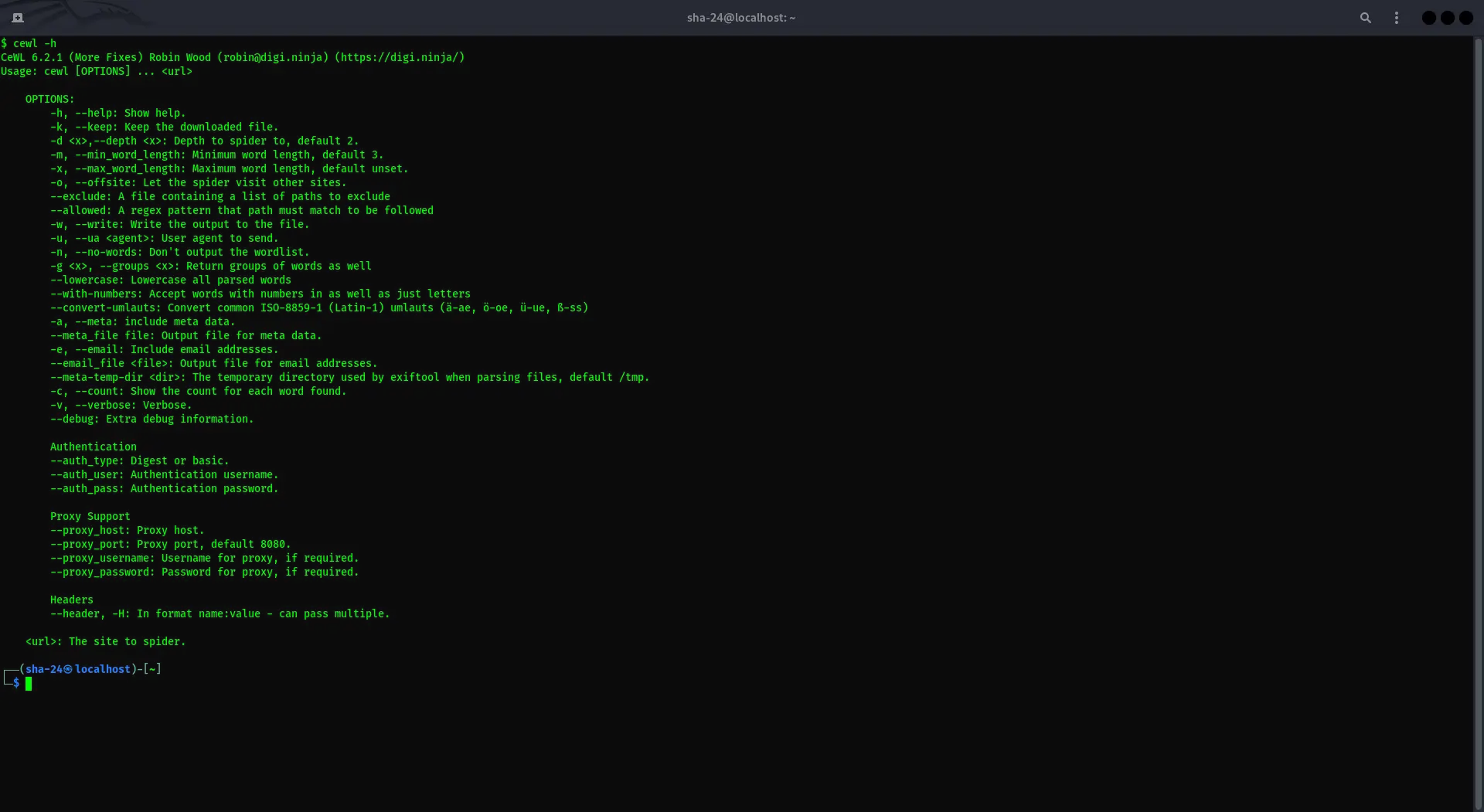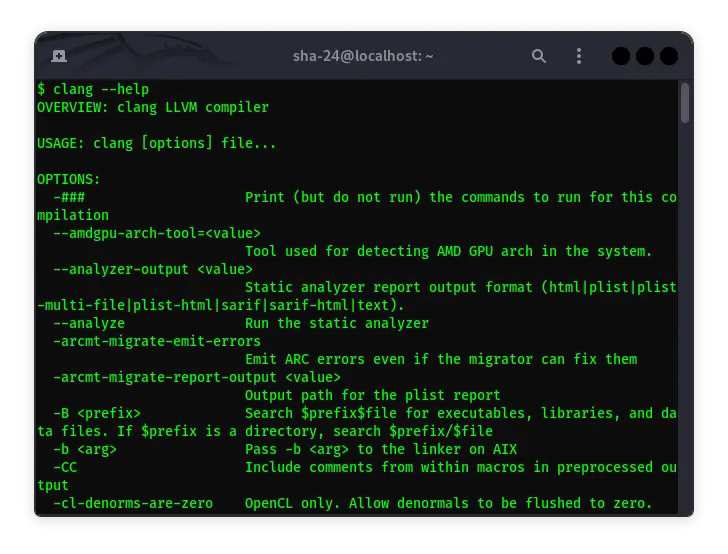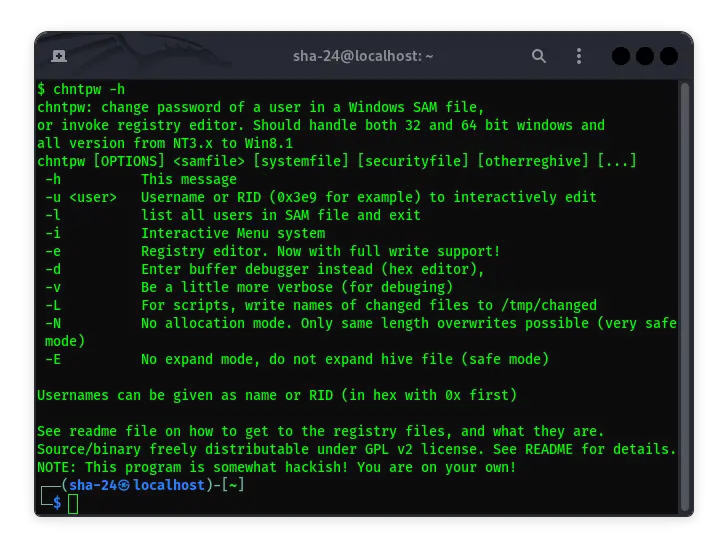Published on May 24, 2025
Getting to Know Cowpatty in Kali Linux
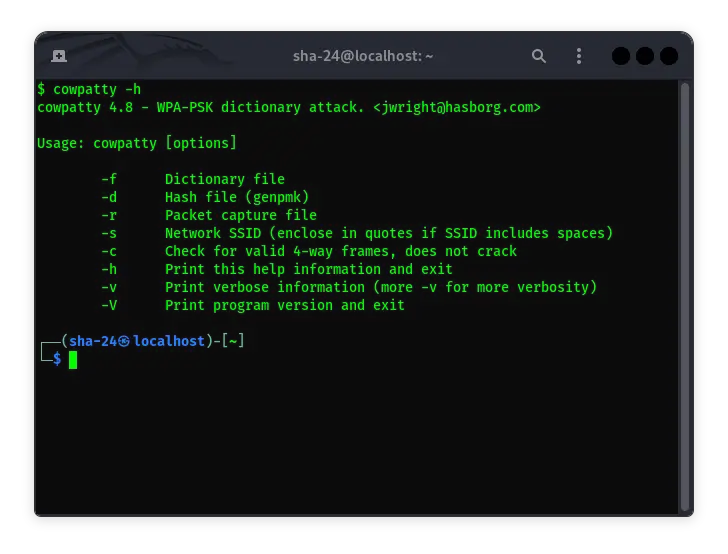
Cowpatty is a tool designed to attack Wi-Fi networks that use the WPA-PSK (Wi-Fi Protected Access Pre-Shared Key) protocol. This tool can be used to crack WPA keys using brute force attacks or dictionary attacks. In the world of network security, Cowpatty is often used to test the security of Wi-Fi networks and ensure that the WPA key used is strong enough to prevent attacks.
Installing Cowpatty on Kali Linux
Kali Linux , as a well-known distribution among security professionals, already includes Cowpatty as part of its default package. Therefore, no additional installation is required to use Cowpatty. You only need to make sure that your system is updated to the latest version. If Cowpatty is not installed, you can install it with the following command:
sudo apt update
sudo apt install cowpatty
How Cowpatty Works
Cowpatty works by using a capture file containing the handshake between the client and the Wi-Fi router. This handshake is obtained when a device tries to connect to a Wi-Fi network. With this handshake, Cowpatty will try to match the WPA key using a wordlist provided by the user.
- Collecting Handshakes: The first step in using Cowpatty is to collect the handshake. This can be done using other tools such as
airodump-ngwhich is part of the Aircrack-ng suite. - Attacking with Wordlist: After the handshake is obtained, Cowpatty is used to perform a dictionary attack by matching each entry in the wordlist with the handshake that has been collected. If a match is found, the WPA key has been successfully cracked.
Using Cowpatty on Kali Linux
Here are the steps to use Cowpatty to attack a Wi-Fi network with WPA-PSK:
- Collecting Handshakes
- First, you must enable monitor mode on your Wi-Fi adapter. This can be done with the following command:
sudo airmon-ng start wlan0
- Once monitor mode is enabled, use
airodump-ngto collect handshakes from the target network:
sudo airodump-ng -c [channel] --bssid [MAC address] -w [output file] wlan0mon
- Wait for the client device to try to connect to the network, and
airodump-ngwill capture the handshakes.
- Attacking with Cowpatty
- Once you have a capture file containing the handshake, you can use Cowpatty to start the attack:
sudo cowpatty -r [capture file] -f [wordlist file] -s [SSID]
- The
-roption specifies the capture file,-fspecifies the wordlist file, and-sis the SSID of the targeted network.
Cowpatty Effectiveness
The effectiveness of Cowpatty depends heavily on the quality of the wordlist used. A large and comprehensive wordlist can increase the chances of cracking a WPA key, but it also takes longer. Therefore, it is very important to choose a wordlist that is relevant to the target you are trying to attack.
In addition, the strength of the WPA key used by the network also plays a big role. If the WPA key is a strong password and is not found in the wordlist, then the Cowpatty attack will fail.
Cowpatty Attack Mitigation
To protect your Wi-Fi network from attacks like Cowpatty, there are several steps you can take:
- Use Strong WPA Keys: Make sure your WPA keys are long and consist of a combination of letters, numbers, and symbols to make them harder to guess.
- Use WPA3: If possible, switch to WPA3, the latest security standard for Wi-Fi networks that offers stronger protection against brute force attacks.
- Network Monitoring: Regularly monitor your network activity for suspicious activity that may be signs of an attack.
- Implement MAC Address Filtering: Limit the devices that can connect to your network by using MAC address filtering.
Conclusion
Cowpatty is a very useful tool in the world of network security for testing the strength of WPA keys. However, like any tool, its use should be done with ethical knowledge and should only be used for legal purposes such as penetration testing or improving the security of your own network. By understanding how Cowpatty works, you can be better prepared to protect your Wi-Fi network from potential threats.
That’s all the articles from Admin, hopefully useful… Thank you for stopping by…