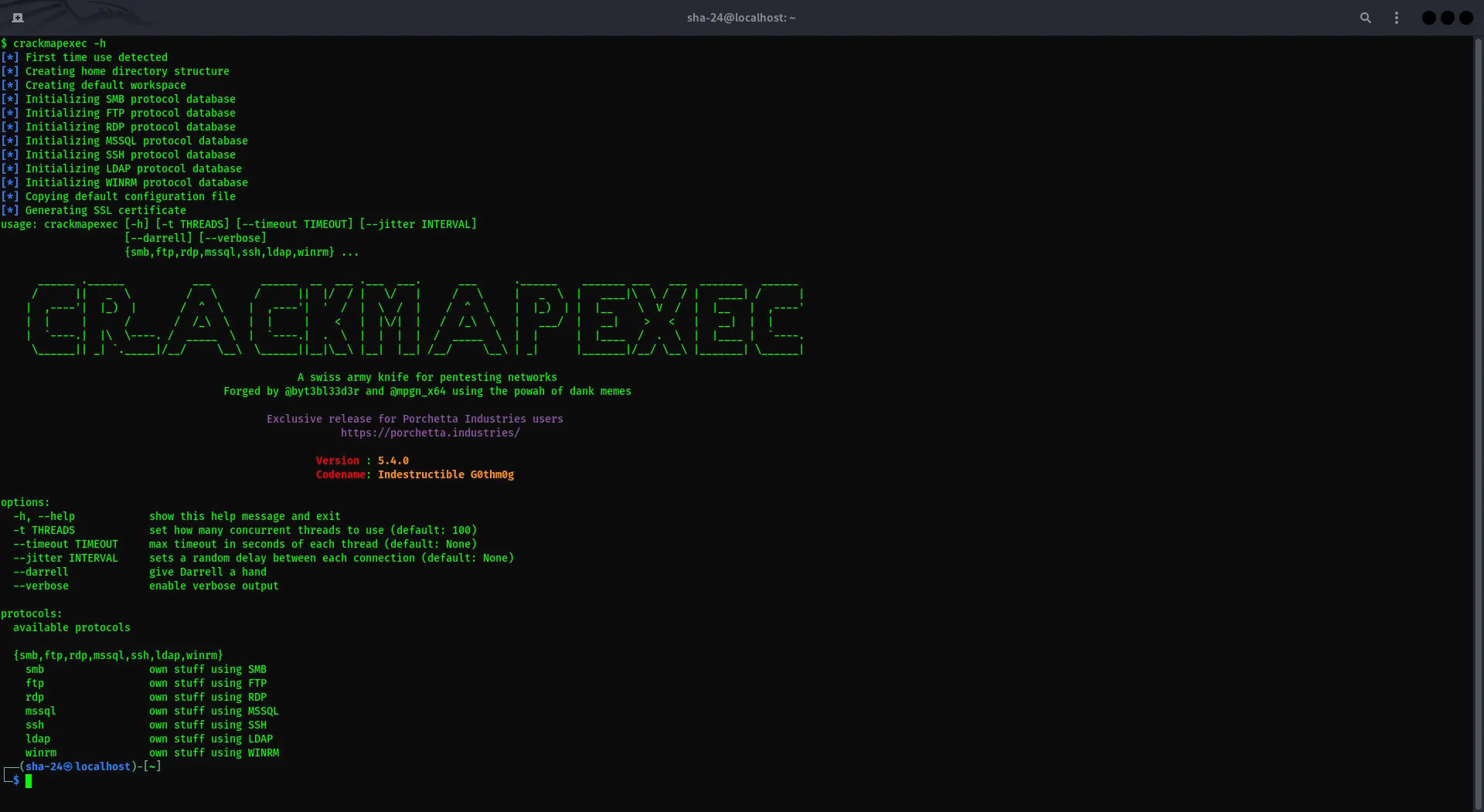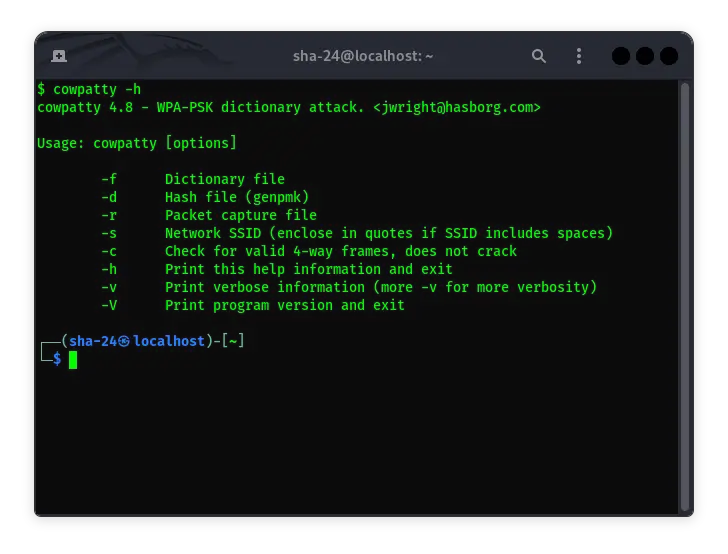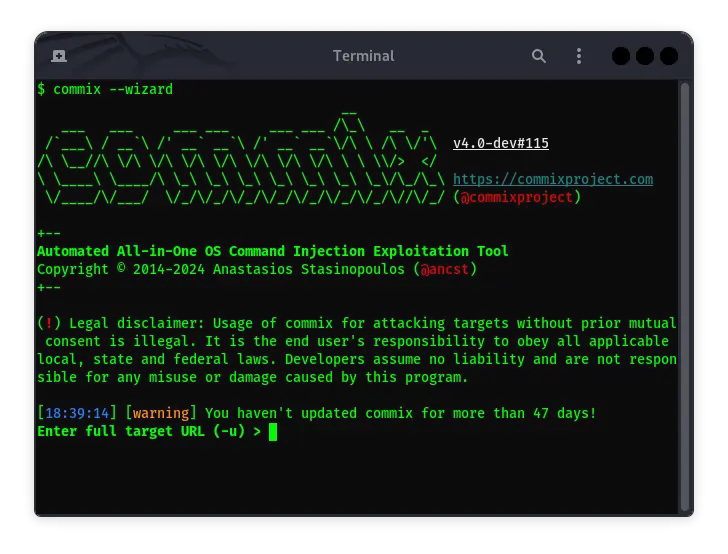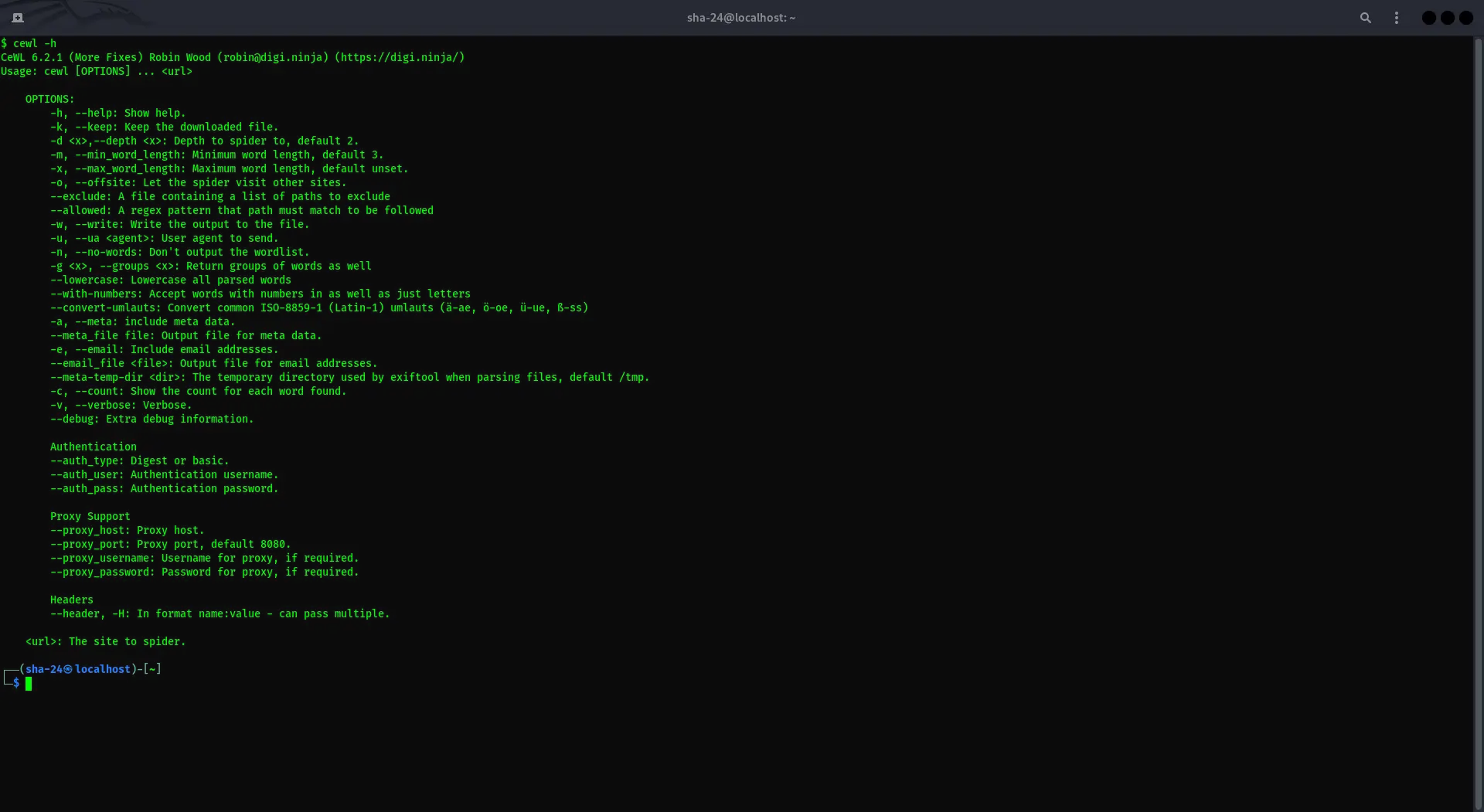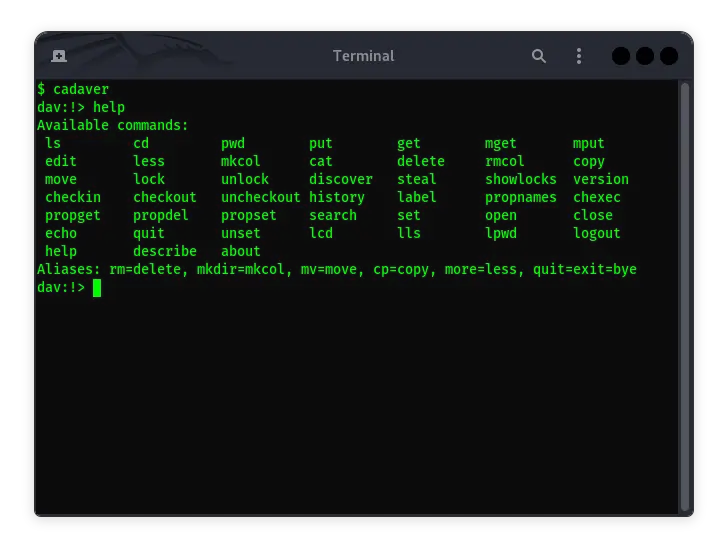Published on May 24, 2025
Crunch on Kali Linux: A Complete Guide to Using Password Generators
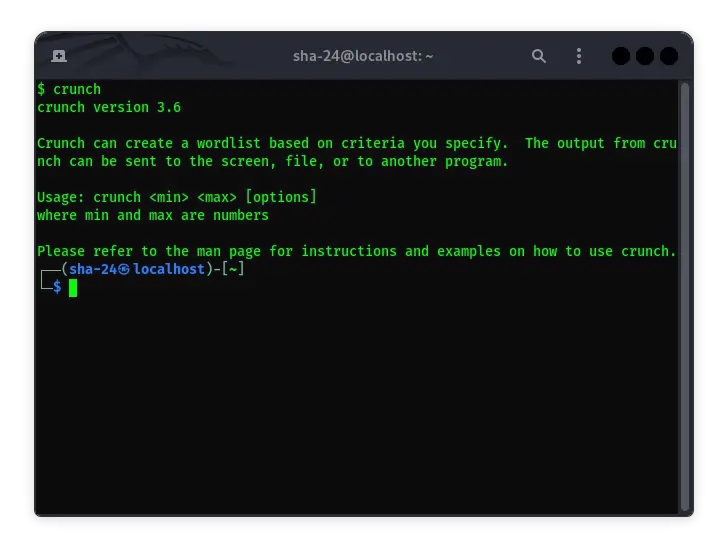
Kali Linux is known as one of the best Linux distributions for penetration testing and ethical hacking purposes. One of the tools that is often used in this distribution is Crunch. Crunch is a tool that allows you to generate wordlists that can be used for brute force attacks and password cracking. This article will provide a complete guide on using Crunch in Kali Linux, including installation, basic usage, and some tips and tricks to get the most out of this tool.
What is Crunch?
Crunch is a command-line tool designed to generate wordlists with various criteria that you can specify. You can specify the minimum and maximum word length, characters used, and specific patterns. This is very useful in scenarios where you need a custom wordlist that is not available in the general wordlist.
Installing Crunch in Kali Linux
Crunch is included in the Kali Linux distribution by default. However, if you don’t find it, you can easily install it using the following command:
sudo apt update
sudo apt install crunch
Once the installation is complete, you can verify that Crunch has been installed correctly by running the following command:
crunch --help
This command will display a basic Crunch usage guide.
Basic Crunch Usage
- Creating a Simple Wordlist
To create a wordlist with a word length of 3 to 5 characters using the characters ‘abc’, you can use the following command:
crunch 3 5 abc
This command will generate all possible combinations of the characters ‘a’, ‘b’, and ‘c’ with a word length ranging from 3 to 5 characters.
- Saving a Wordlist to a File
You can save the output of Crunch to a file by using the redirection operator ‘>’. For example, to save the output to a file named wordlist.txt, use the following command:
crunch 3 5 abc > wordlist.txt
- Using Special Characters
Crunch allows the use of special characters such as numbers and symbols. For example, to create a wordlist with a combination of the numbers 0 through 9 with a fixed word length of 4 characters, use the following command:
crunch 4 4 0123456789
- Using Character Ranges
You can use character ranges with Crunch. For example, to use all lowercase letters from ‘a’ to ‘z’, you could use the following command:
crunch 4 4 -f /usr/share/crunch/charset.lst lalpha
This command uses Crunch’s built-in charset file to determine which characters to use.
Advanced Options in Crunch
Crunch has many advanced options that allow users to further customize their output. Some of these options include:
- Using Patterns
Crunch allows you to use custom patterns in your wordlist. For example, if you want to generate a wordlist that always starts with ‘abc’ followed by a number, you can use the following command:
crunch 6 6 abc%%%
The ‘%’ symbol will be replaced by a number in the range 0-9. You can also use the ‘@’ symbol for lowercase letters and ‘,’ for uppercase letters.
- Setting the Output to a Different Format
Crunch allows you to set the output to a different format. For example, you can save the output as a .gz file to save space:
crunch 3 5 abc -o wordlist.gz
This command will immediately compress the output using gzip.
- Restrict Displayed Combinations
You can restrict certain combinations from being displayed in the output. For example, if you want to exclude combinations that contain ‘aa’, you can use the following command:
crunch 3 5 abc -t %%% -d 2@ -b 20mb
The -d option limits the number of times a particular character is repeated.
Crunch Tips and Tricks
- Combining Crunch with Other Tools
Crunch is often more effective when combined with other tools such as Hydra or John the Ripper to perform brute force attacks.
- Optimizing Performance
Generating large wordlists can take a significant amount of time and resources. Be sure to use options such as -b to limit the size of the output file per section so as not to overload your system.
- Using Custom Charsets
You can create your own charset file to use with Crunch. This is useful if you have a custom character set that is not included in the built-in charset file.
crunch 5 5 -f /path/to/custom_charset.lst mycharset
- Using Parallel Processing
To increase the speed of wordlist generation, you can use parallel processing with tools like parallel in Linux.
crunch 5 5 abc | parallel -j4 --pipe ./my_custom_tool
Conclusion
Crunch is a very useful tool for generating custom wordlists in various penetration testing scenarios. With a variety of flexible options, you can customize the generated wordlists according to your specific needs. Mastering the use of Crunch will increase your effectiveness in ethical hacking and password cracking activities in Kali Linux. Make sure to always use this tool ethically and responsibly.
That’s all the articles from Admin, hopefully useful… Thank you for stopping by…