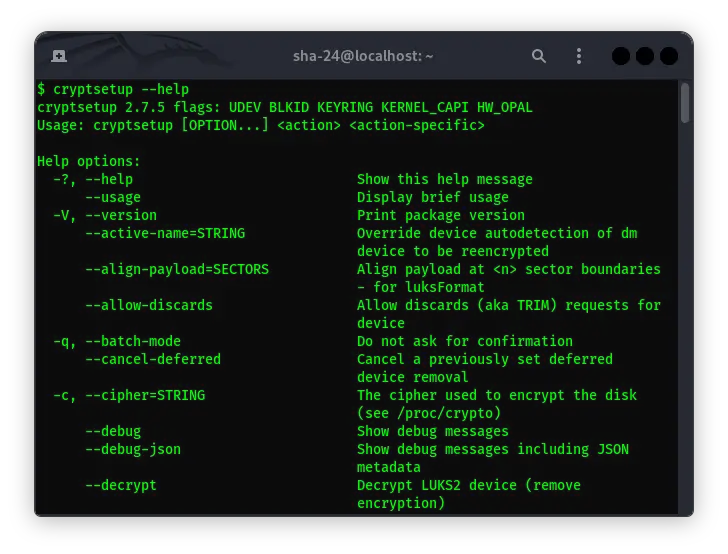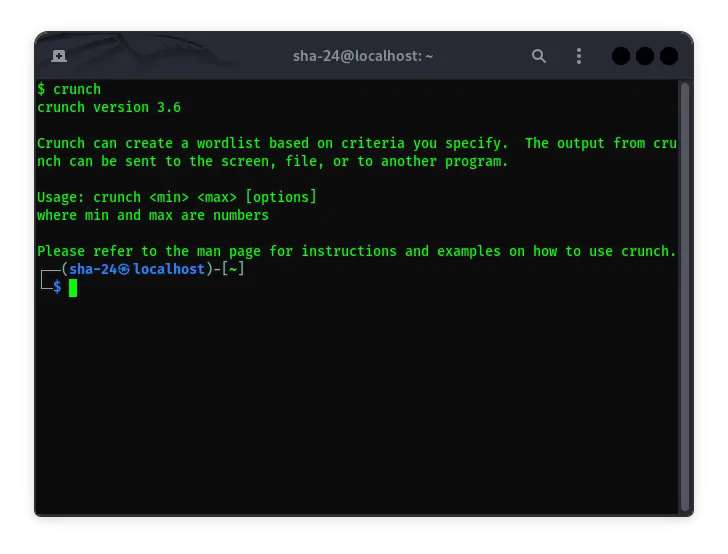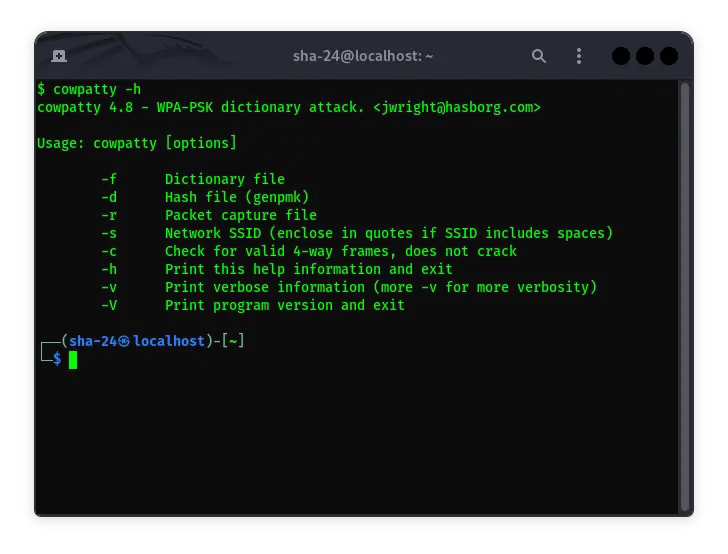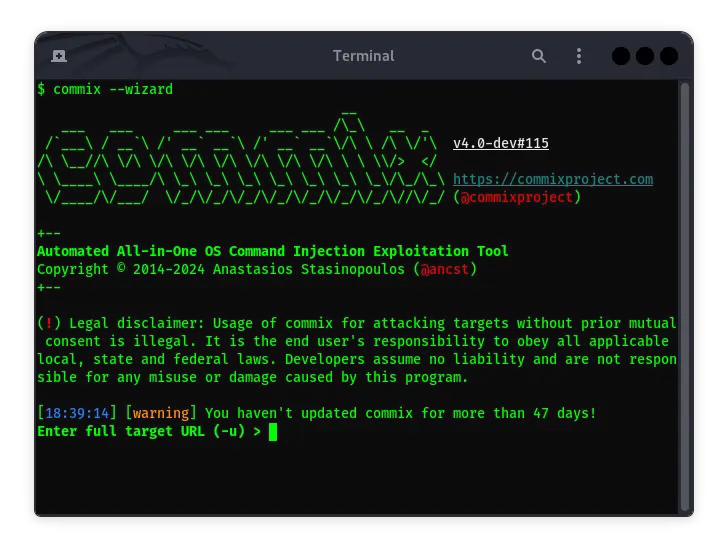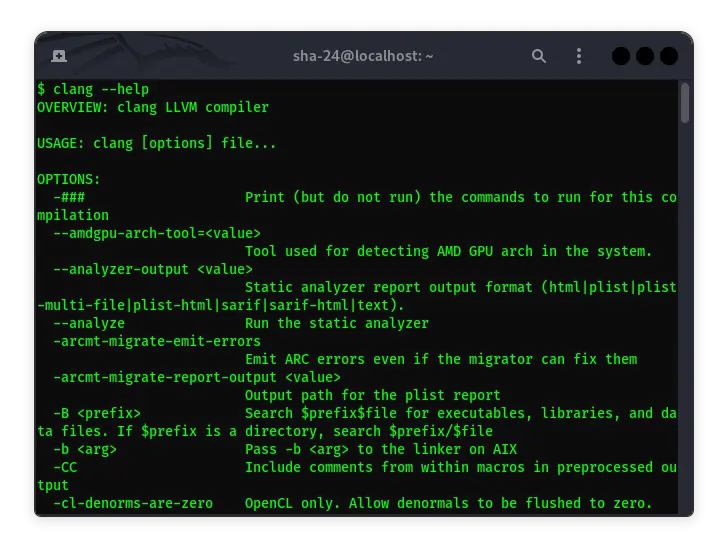Published on Jun 23, 2025
CutyCapt on Kali Linux: Complete Guide
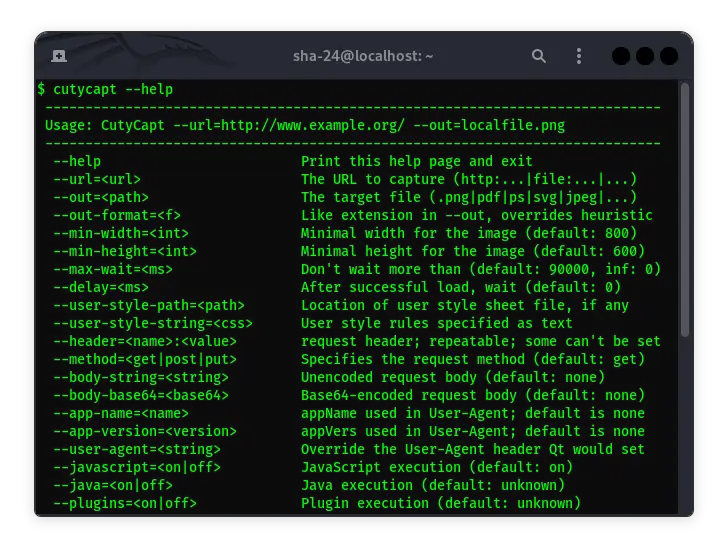
CutyCapt is a command-line screenshot tool that is very useful for taking screenshots of web pages in various formats, such as PNG, JPEG, SVG, PDF, and more. On Kali Linux, CutyCapt becomes an invaluable tool for security researchers, developers, and IT professionals who need to document web pages or get a visual representation of a site automatically. This article will discuss what CutyCapt is, how to install it on Kali Linux , and how to use it for various purposes.
What is CutyCapt?
CutyCapt is a command-line (CLI) tool that uses WebKit to render web pages and take screenshots of them in various image and document formats. Built on WebKit technology, CutyCapt can process modern JavaScript, CSS, and HTML, making it capable of accurately capturing the appearance of web pages as they appear in a browser.
Key Features of CutyCapt
- Supports Multiple Formats: CutyCapt can capture web pages in PNG, JPEG, PDF, SVG, PS, TIFF, and more.
- WebKit-based: Uses the same rendering engine used by browsers like Safari and Chrome.
- Automation: CutyCapt can be integrated into scripts to take screenshots automatically and periodically.
- Lightweight: The tool is lightweight and does not require a GUI, making it ideal for servers and resource-constrained environments.
Installing CutyCapt on Kali Linux
The following steps explain how to install CutyCapt on Kali Linux:
- Update System: Before installing any new software, make sure your system is updated.
sudo apt update && sudo apt upgrade
- Install CutyCapt: CutyCapt can be installed directly from the official Kali Linux repositories.
sudo apt install cutycapt
- Verify Installation: Once the installation is complete, you can verify if CutyCapt is installed correctly by running:
cutycapt --version
Using CutyCapt in Kali Linux
Once CutyCapt is installed, you can start using it to take screenshots. Here are some usage examples:
- Taking a Screenshot in PNG Format
cutycapt --url=https://www.example.com --out=example.png
This command will take a screenshot of the page https://www.example.com and save it as an example.png file.
- Taking Screenshots in PDF Format
cutycapt --url=https://www.example.com --out=example.pdf
- Specifying Window Size: You can set the browser window size using the
--min-widthand--min-heightoptions.
cutycapt --url=https://www.example.com --out=example.png --min-width=1024 --min-height=768
- Exposing Windows NTLM Vulnerability in 2025
- Li-Ion Batteries: Materials and Production Process
- Cyber Awareness Challenge 2025: The Importance of Cyber Security Awareness
- Metasploit: The Complete Guide to Cyber Security and Penetration Frameworks
- Programming Logic Often Used on Online Gambling Websites
- Handling JavaScript and Flash: CutyCapt also supports rendering JavaScript and Flash, although the latter requires an additional plugin.
cutycapt --url=https://www.example.com --out=example.png --delay=5000
The --delay=5000 option adds a 5-second delay before taking the screenshot, allowing all JavaScript and Flash elements to fully load.
Automation Scripts with CutyCapt
CutyCapt can be used in scripts to take screenshots automatically. Here is an example of a simple bash script that takes screenshots of multiple websites and saves them to a specific folder:
#!/bin/bash
output_dir="/path/to/output"
urls=("https://www.example1.com" "https://www.example2.com" "https://www.example3.com")
mkdir -p $output_dir
for url in "${urls[@]}"; do
domain=$(echo $url | awk -F/ '{print $3}')
cutycapt --url=$url --out=$output_dir/$domain.png
done
This script will create an output folder if it doesn’t already exist, then take screenshots of each URL listed, and save them with the domain name as the file name.
Benefits of Using CutyCapt
- Wide Compatibility: Support for a variety of file formats makes it flexible for a variety of documentation needs.
- Ease of Automation: Can be integrated into automated workflows for efficient testing and reporting.
- Lightweight: Since it doesn’t require a graphical interface, CutyCapt is perfect for use on servers or virtual machines with limited resources.
CutyCapt Limitations
- Lack of Modern Support: While quite powerful, CutyCapt may not always support modern web elements such as some of the latest HTML5 or CSS3 features.
- WebKit Dependence: Since it uses WebKit, rendering results may differ from browsers that use other rendering engines such as Gecko (Firefox) or Blink (latest versions of Chrome).
Alternatives to CutyCapt
If you need a tool with more modern features or broader support for the latest web technologies, you may want to try alternatives such as:
- wkhtmltopdf : A powerful command-line tool for creating PDFs from HTML using the Qt WebKit rendering engine.
- PhantomJS : A headless web engine with JavaScript APIs that support website automation and testing.
- Puppeteer : A Node.js library that provides a high-level API to control Chrome or Chromium headlessly.
Conclusion
CutyCapt is a very useful tool in Kali Linux to take screenshots of web pages in various formats. Although not as modern as some of its alternatives, CutyCapt still remains relevant for simple tasks and screenshot automation. With its lightweight and easy-to-use capabilities, CutyCapt remains a favorite choice for many IT professionals and security researchers.
That’s all the articles from Admin, hopefully useful… Thank you for stopping by…