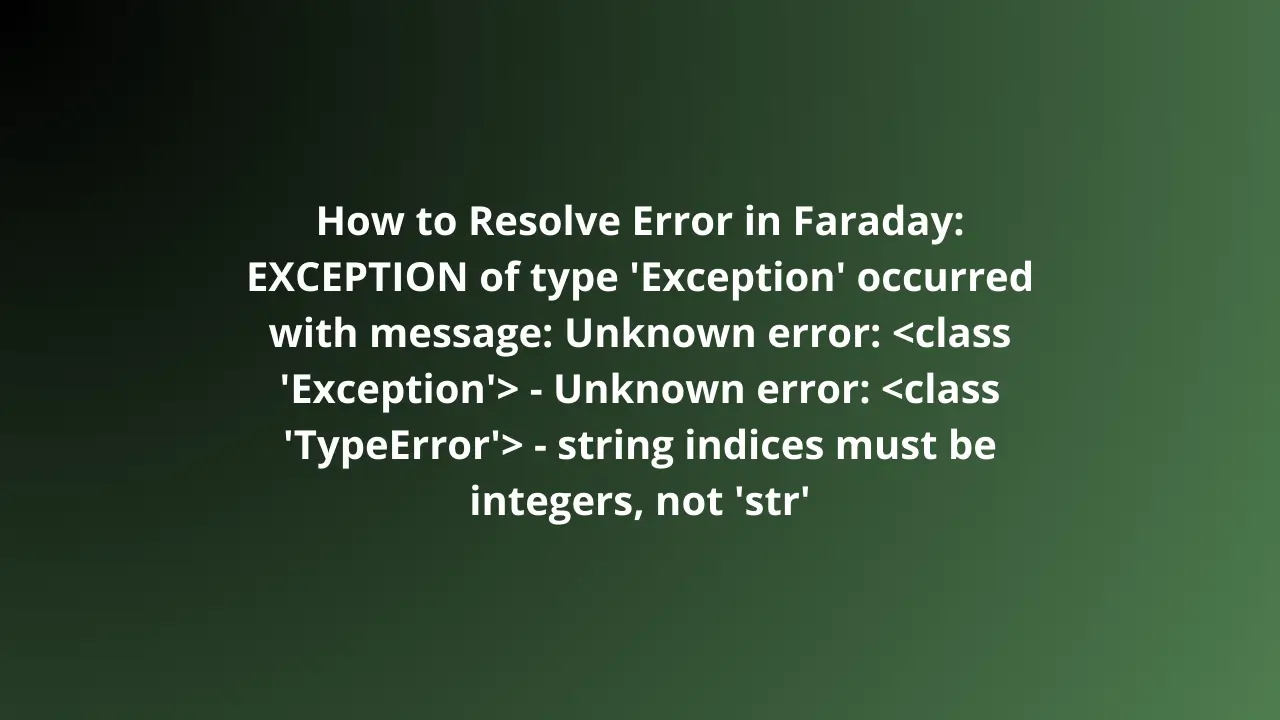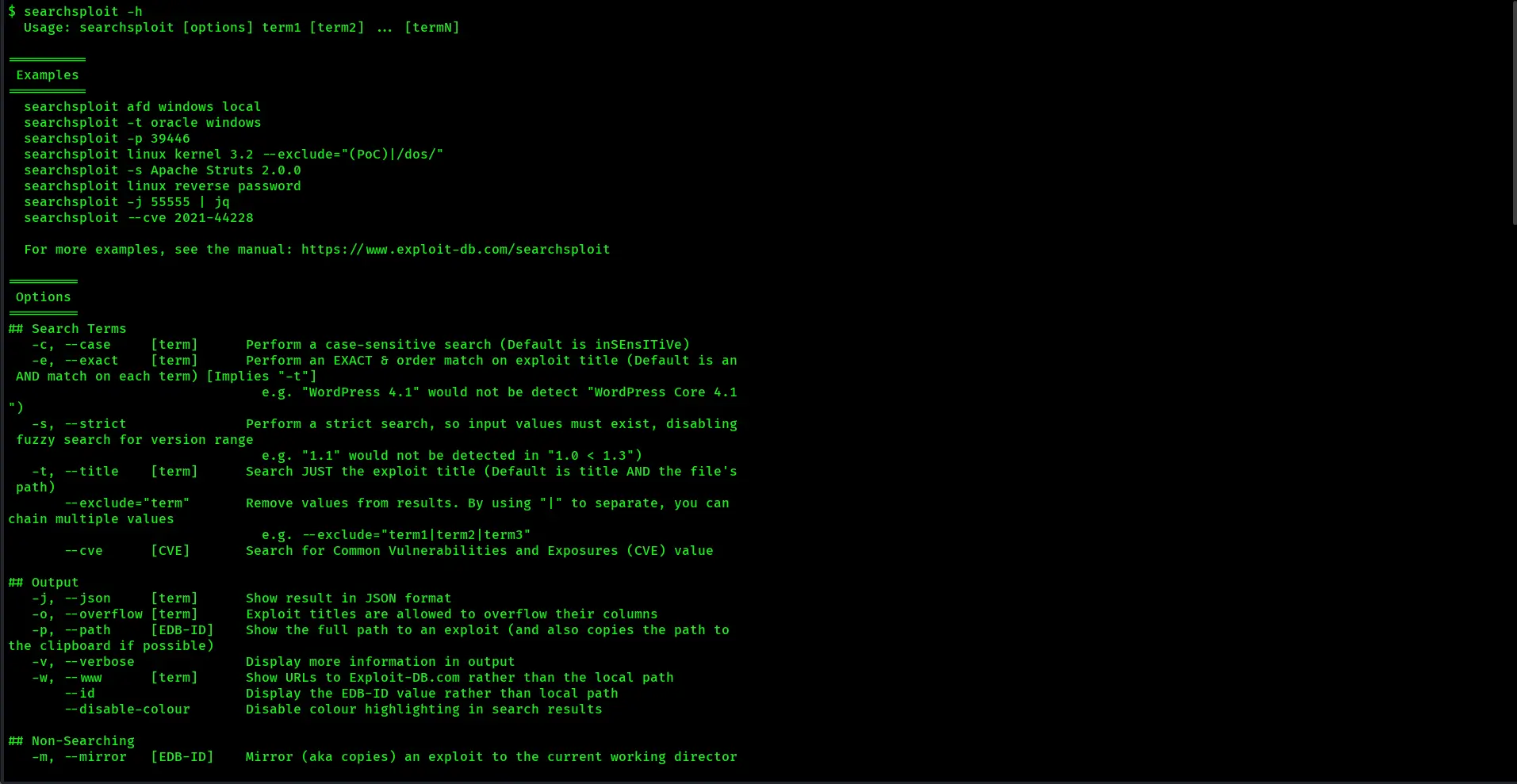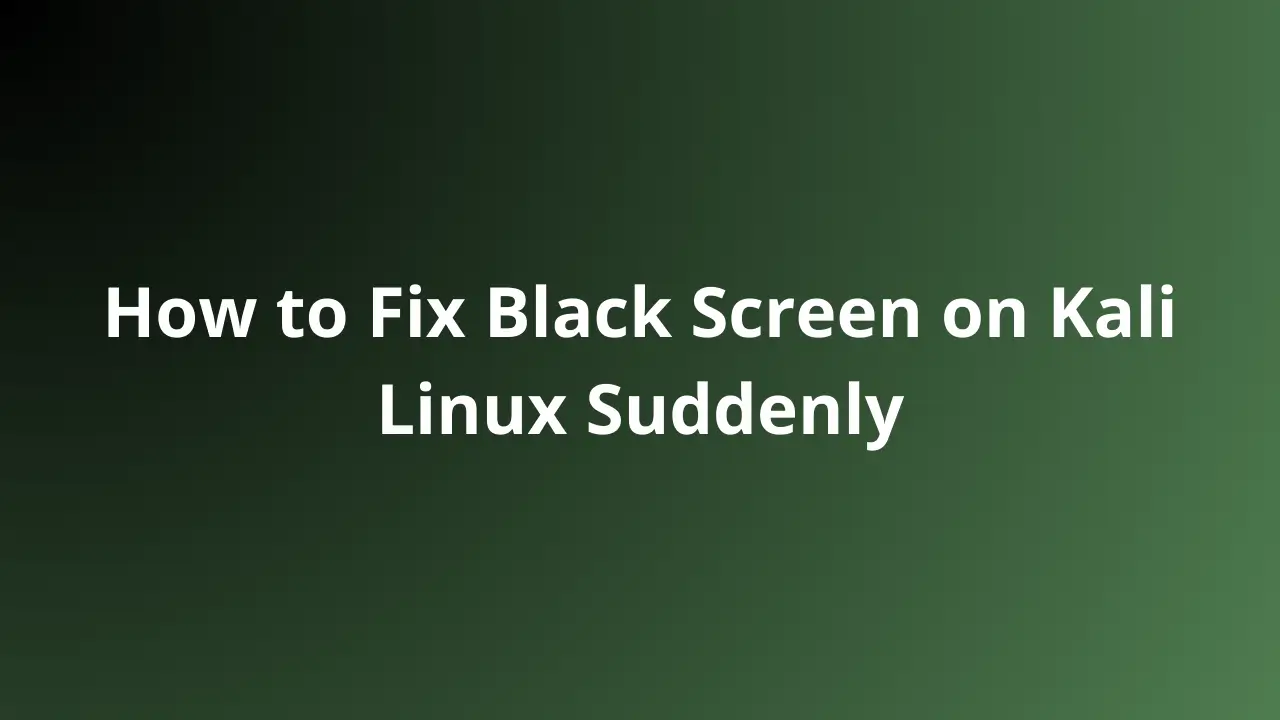Published on Jun 23, 2025
Download Oracle VirtualBox: Complete Installation and Configuration Guide

Oracle VirtualBox is one of the most popular and widely used virtualization software worldwide. With VirtualBox, users can run various operating systems (OS) such as Windows , Linux , macOS , and even BSD on one computer without the need for dual-boot installations or complicated partitioning. This makes VirtualBox a very flexible solution for software testing, application development, and running operating systems that are not directly supported by the main hardware.
This article will discuss in detail about:
- What is Oracle VirtualBox
- Advantages and disadvantages of VirtualBox
- How to download and install Oracle VirtualBox on Windows, Linux, and macOS
- How to create a virtual machine in VirtualBox
- Configuration tips and troubleshooting common problems
- FAQ about VirtualBox
What is Oracle VirtualBox?
Oracle VirtualBox is an open-source application that allows users to create and run virtual machines (VMs) inside their main operating system. VirtualBox was first developed by Innotek GmbH before being acquired by Sun Microsystems in 2008. Oracle Corporation then took over the development after acquiring Sun Microsystems in 2010.
VirtualBox allows you to run various operating systems (guest OS) such as:
- Windows (XP, 7, 8, 10, 11)
- Linux (Ubuntu, Debian, Fedora, CentOS, Kali Linux, etc.)
- macOS
- BSD
- Solaris
With VirtualBox, users can test various operating systems without having to replace or format the main hard drive. This is very helpful for software developers, security testers (penetration testers), and system administrators.
Advantages and Disadvantages of Oracle VirtualBox
Advantages of VirtualBox
- Free and Open-Source
VirtualBox is open-source software under the GNU General Public License (GPL) . This means you can download, install, and use it for free without any limitations on the main features.
- Supports Various Operating Systems
VirtualBox supports various operating systems, both as host and guest OS. You can run Windows inside Linux or vice versa easily.
- Easy to Use
VirtualBox interface is very user-friendly. The process of installing and configuring virtual machines is also quite easy to understand, even for beginners.
- Snapshot and Restore
The snapshot feature allows you to save the VM state and restore it anytime if an error or system failure occurs.
- Portable
VM files created in VirtualBox can be easily exported and moved to another computer.
- USB and External Device Support
VirtualBox supports USB devices, printers, and other external devices inside the virtual machine.
Disadvantages of VirtualBox
- Slower Performance Compared to Native Virtualization
Because VirtualBox runs inside the host operating system, its performance may be slightly slower than direct installation on hardware.
- Limited 3D Graphics Support
Although VirtualBox supports 3D graphics acceleration, its performance is still below expectations, especially for gaming or graphics-heavy applications.
- Virtualization Technology Dependence
VirtualBox requires virtualization technology support (VT-x/AMD-V) on the CPU to work optimally.
How to Download and Install Oracle VirtualBox
1. Download Oracle VirtualBox
To download Oracle VirtualBox, follow these steps:
- Open the link site Download VirtualBox
- Select the installer according to the operating system you are using:
- Windows → VirtualBox--Win.exe
- macOS → VirtualBox--OSX.dmg
- Linux → VirtualBox--Linux.run or use a package manager such as
apt,yum, ordnf
2. Install Oracle VirtualBox on Windows
- Double-click the installer file (
.exe) - Follow the installation instructions until complete
- After the installation is complete, open VirtualBox via the Start Menu or Desktop
3. Install Oracle VirtualBox on macOS
- Double-click the installer file (
.dmg) - Drag the VirtualBox icon to the Applications folder
- If a security warning appears, open System Preferences → Security & Privacy → Allow
4. Install Oracle VirtualBox on Linux
Using APT (Ubuntu/Debian):
sudo apt update
sudo apt install virtualbox
Using YUM (Fedora/CentOS):
sudo yum install VirtualBox
Using DNF (Fedora):
sudo dnf install VirtualBox
How to Create a Virtual Machine in VirtualBox
1. Open VirtualBox
Double-click the VirtualBox icon to open the application.
2. Create a New Virtual Machine
- Click the “New” button
- Enter the VM name (eg: “Ubuntu”)
- Select the OS type (Linux, Windows, macOS)
- Set the RAM memory size and virtual storage capacity
3. Install the Operating System
- Insert the operating system ISO file
- Follow the installation process as usual
Configure VirtualBox for Optimal Performance
- Enable hardware acceleration in the virtual machine settings
- Set the RAM allocation to at least 2 GB for Linux and 4 GB for Windows
- Use SSD storage to speed up performance
Common Problems and Solutions in VirtualBox
- VM Cannot Be Opened
Make sure VT-x/AMD-V is enabled in BIOS
- Screen Resolution Not Optimal
Install Guest Additions from the Devices menu
- USB Not Detected
Make sure the VirtualBox extension pack is installed
Tips and Tricks for Using VirtualBox
- Use seamless mode to unify the guest display and host OS
- Enable clipboard feature for copy-paste between systems
- Save snapshots before making major changes
VirtualBox FAQ
Q: Is VirtualBox free for commercial use?
A: Yes, VirtualBox is completely free for personal and commercial use.
Q: What is the minimum storage capacity to run VirtualBox?
A: Minimum 10 GB for the OS and basic applications.
Q: Can VirtualBox run macOS on Windows?
A: Yes, but it requires additional setup and compatible hardware support.
Conclusion
Oracle VirtualBox is a flexible, lightweight, and easy-to-use virtualization solution for a variety of needs. With cross-platform support, snapshot features, and easy setup, VirtualBox is the top choice for developers and users who want to test or run multiple operating systems.
Now you know how to download, install, and configure Oracle VirtualBox.