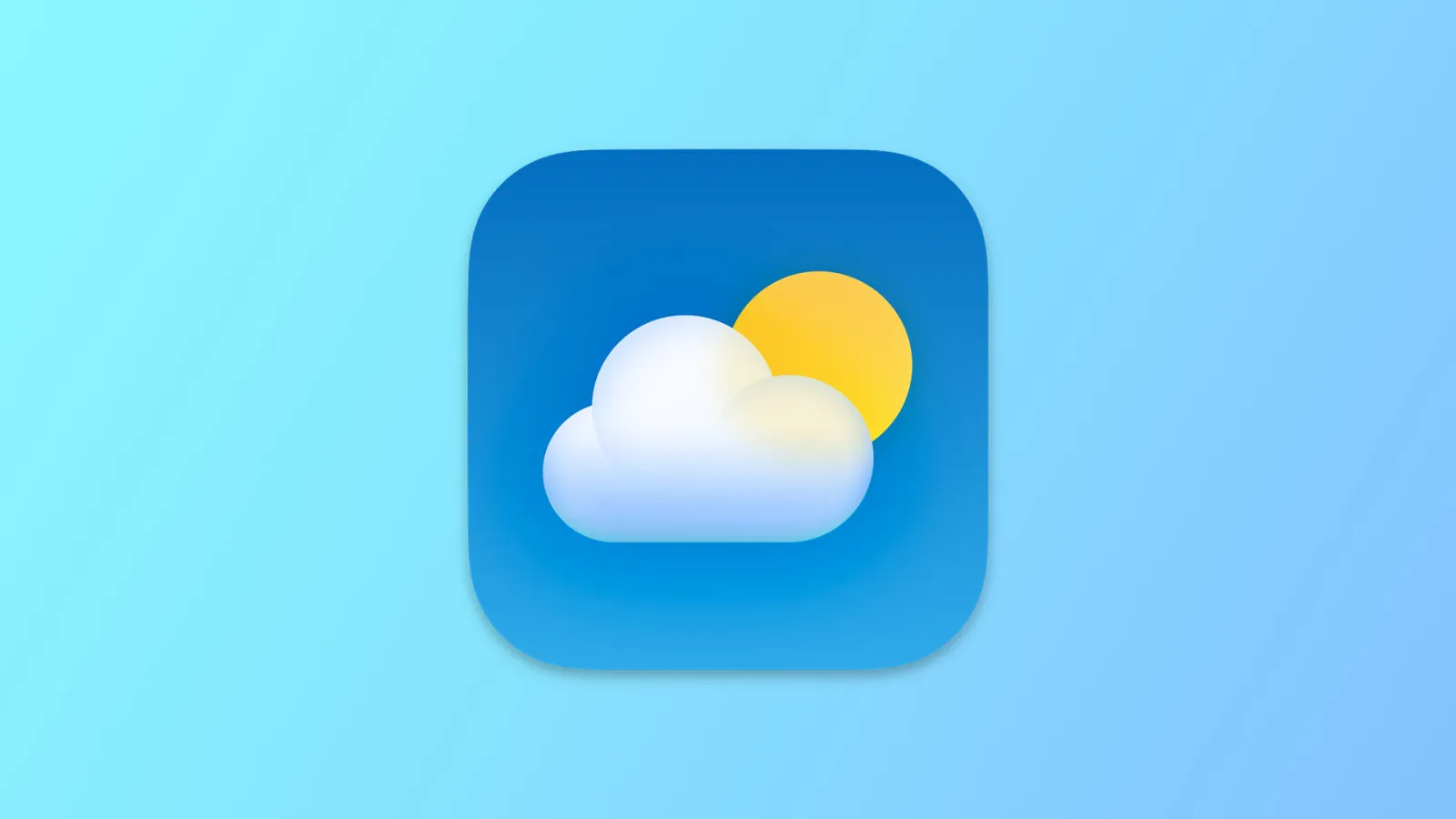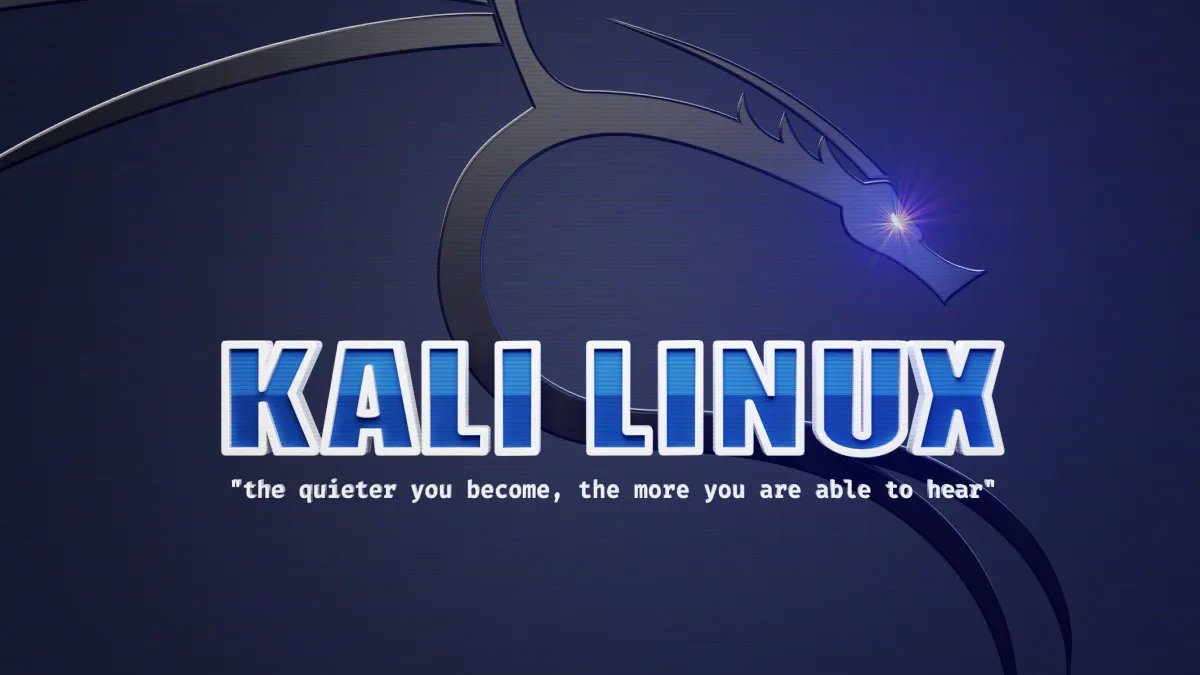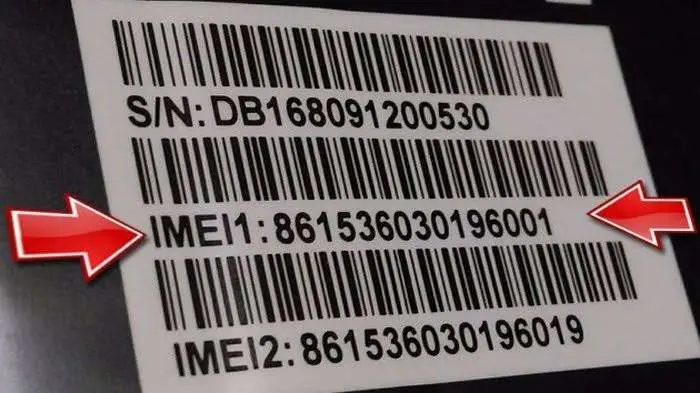Published on May 24, 2025
How to Create a Professional Website With Godaddy Website Builder
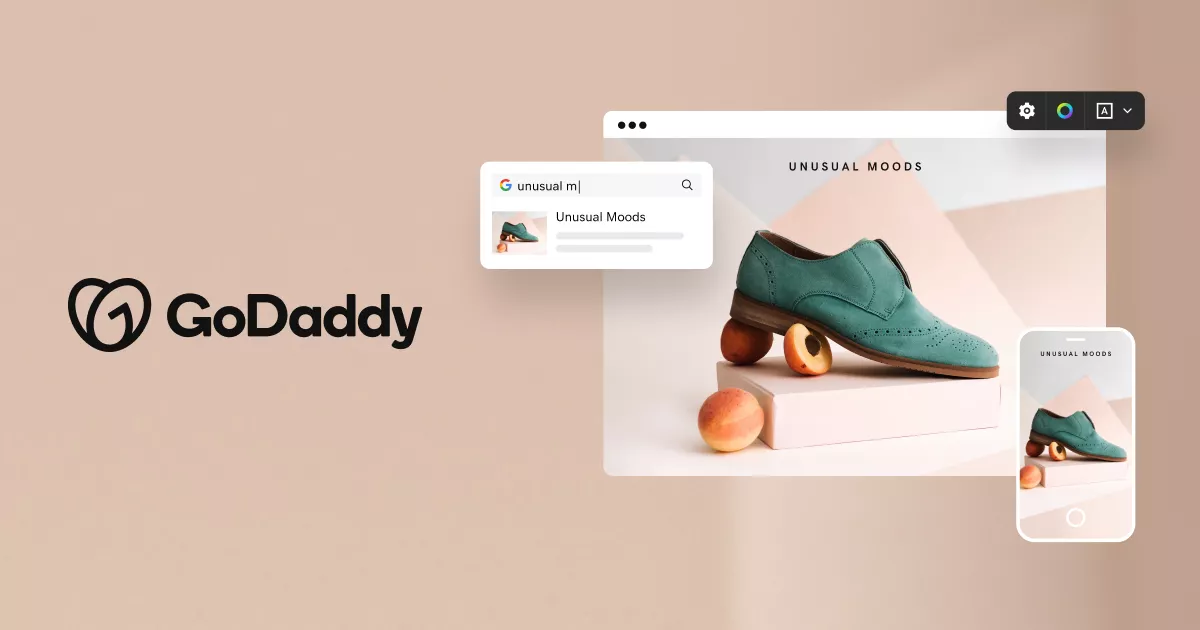
GoDaddy Website Builder is a handy tool that lets you create a professional website without any coding or design knowledge. With an intuitive interface, the platform is designed for beginners while still providing flexibility for more experienced users. Here are the steps to create a website from scratch using GoDaddy Website Builder.
Getting Started with a GoDaddy Account
The first step is to create an account with GoDaddy. Visit the GoDaddy website and sign up for a new account or log in if you already have one.
Once logged in, navigate to the “Website Builder” section of the homepage. GoDaddy offers several plans to choose from, ranging from basic plans to plans with additional features like an online store and digital marketing tools. Choose the plan that suits you and proceed to the payment process if necessary.
Deciding on a Website Type and Template
Once your account is set up, you will be asked to choose the type of website you want to create. This is important because GoDaddy will tailor template recommendations based on the website category, such as business, personal blog, portfolio, or online store.
GoDaddy offers a variety of professionally designed, ready-to-use templates. These templates are customizable, so you can modify them to fit your brand or website personality. Choose the template that best appeals to you and best suits your needs, as this will be the foundation of your website’s appearance.
Editing the Home Page
GoDaddy Website Builder allows you to edit various elements on the home page to suit your preferences. Some common home page elements include:
- Site Title: Make sure your site name is clearly visible.
- Short Description: Add a brief description of your business or the topics you’ll cover.
- Feature or Background Image: Upload a high-quality image to give your visitors a great first impression.
- Navigation Menu: Customize the navigation menu as needed, such as adding links to other pages, such as “About Us,” “Services,” or “Contact.”
To edit an element, simply click on it and change the text or image as desired. The drag-and-drop feature makes it easy to move elements around to fit your desired layout.
Adding and Organizing Pages
Once you’re done with the main page, it’s time to add other necessary pages. Some common pages that you’ll want to add include:
- About Us: Provides information about who you are or your business.
- Services/Products: Shows details of the services or products you offer.
- Contact: Provides information on how visitors can contact you, such as an address, phone number, or contact form.
- Blog or News: If you plan on sharing regular content like blogs or articles, add this page to make it easier for readers to access.
To add a page, go to the “Pages” option and select “Add New Page”. You can choose a pre-defined page template or create a page from scratch. Be sure to give it a title and appropriate navigation settings so visitors can easily find the page.
Customize the Design and Theme
Once you’ve added your basic pages, it’s time to customize the design to match your desired style and branding. GoDaddy provides customization tools that allow you to change the colors, fonts, and overall layout of your site.
To change design elements, navigate to the “Theme” menu in GoDaddy Website Builder. Here, you can change the color scheme of your website, set fonts for headings and text, and choose a layout that suits you.
If you have a specific color palette for your brand, use those colors to create a consistent look for your website. Also, be sure to choose a font that’s easy to read and matches the character of your website.
Add Advanced Features
One of the great things about GoDaddy Website Builder is that it comes with additional features to enhance the functionality of your website. Some popular features that you can add include:
- Contact Form: Add a contact form so visitors can send you a direct message.
- Photo or Video Gallery: If you have photos or videos related to your business or project, add a gallery to display them attractively.
- Social Media Buttons: GoDaddy provides social media buttons so that visitors can directly access your social media accounts.
GoDaddy Website Builder also has integrations with various marketing tools such as SEO, Google Analytics , and social media tools. You can add these tools to help optimize your website in search engines and increase visitor engagement.
SEO Optimization
To make your website easily found by users, it is important to do SEO optimization. In GoDaddy Website Builder, you can set basic SEO elements, such as:
- Meta Description and Page Title: Add meta descriptions and titles that describe the contents of the page. This helps search engines understand your content.
- Alt Text on Images: Add a description to each uploaded image, because this helps search engines “read” the image.
- Custom URLs: Use short and clear URLs for each page to make it easier to find.
Make sure all pages have relevant keywords for the topics you discuss on your website. If necessary, consider using additional SEO tools that can help you identify keywords and improve your search engine rankings.
Set Up an Online Store (Optional)
If you are creating an online store website, GoDaddy Website Builder also provides eCommerce features that make it easy to set up your online store. With this feature, you can:
- Add Products: Add products with descriptions, prices, and images.
- Set Payment Methods: GoDaddy supports several payment methods such as credit cards and PayPal .
- Manage Shipping and Taxes: Set shipping and tax rates according to your business location and customers.
This feature will help you build a professional and easy-to-use online store for customers.
Preview and Publish Website
Once all the settings are complete, make sure to review your website first before publishing. GoDaddy Website Builder provides a preview feature so you can see how your website looks on both desktop and mobile devices.
After making sure everything is in order, click the “Publish” button to make your website online. GoDaddy will connect your domain (if you already have one) or provide the option to purchase a new domain.
Manage and Maintain the Website
Once published, it is important to continue to maintain the website. Update content, add blog posts, and always monitor visitor statistics. GoDaddy provides an analytics dashboard that allows you to see the number of visitors, traffic sources, and other data that is useful for developing a marketing strategy.
Conclusion
GoDaddy Website Builder is an easy-to-use and efficient tool for creating professional websites in no time. With comprehensive features such as customizable templates, SEO tools, and eCommerce integration, this platform is suitable for small business owners, freelancers, and beginners who want to build an online presence. Good luck creating your first website with GoDaddy Website Builder!
That’s all the articles from Admin, hopefully useful… Thank you for stopping by…