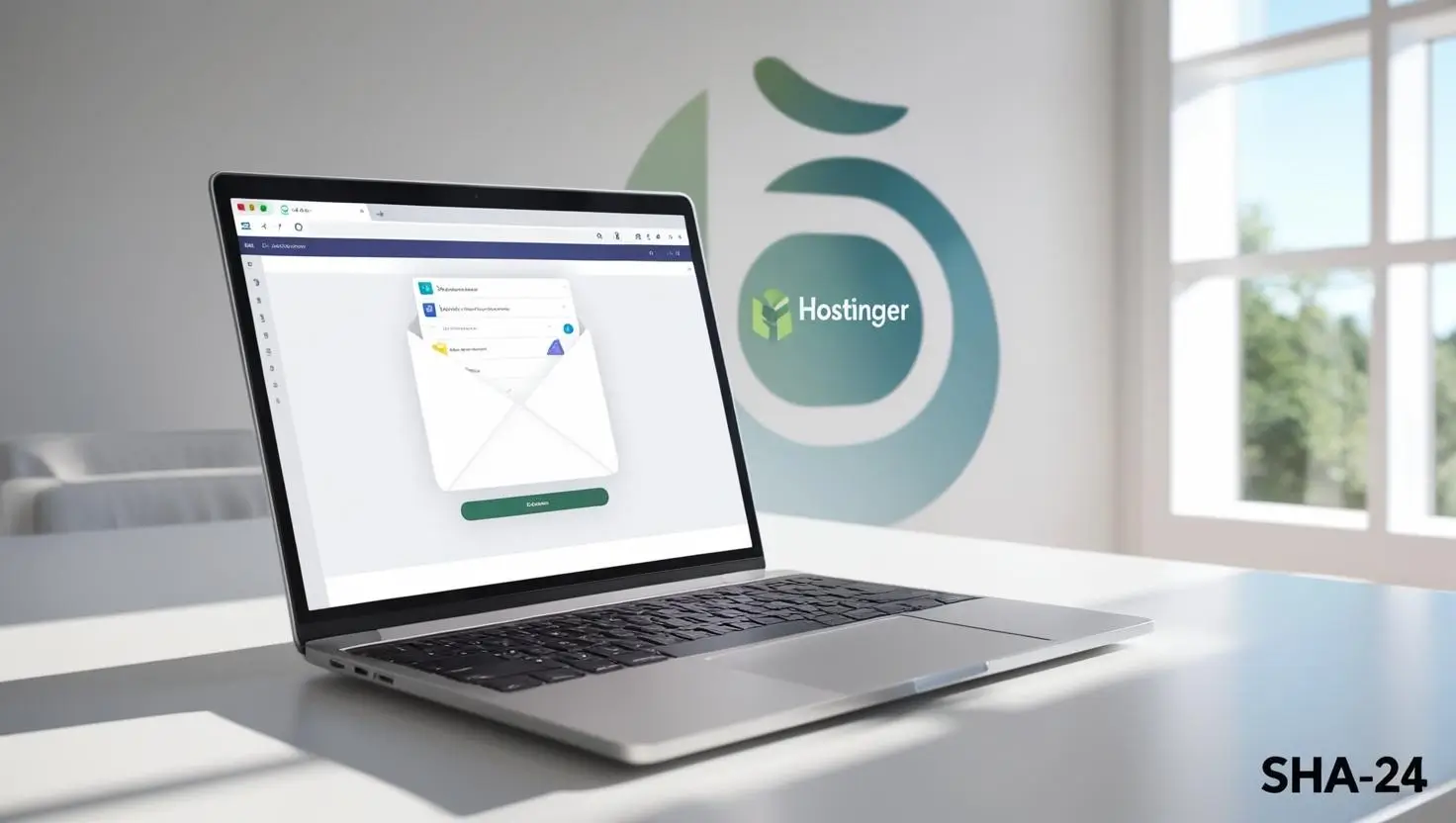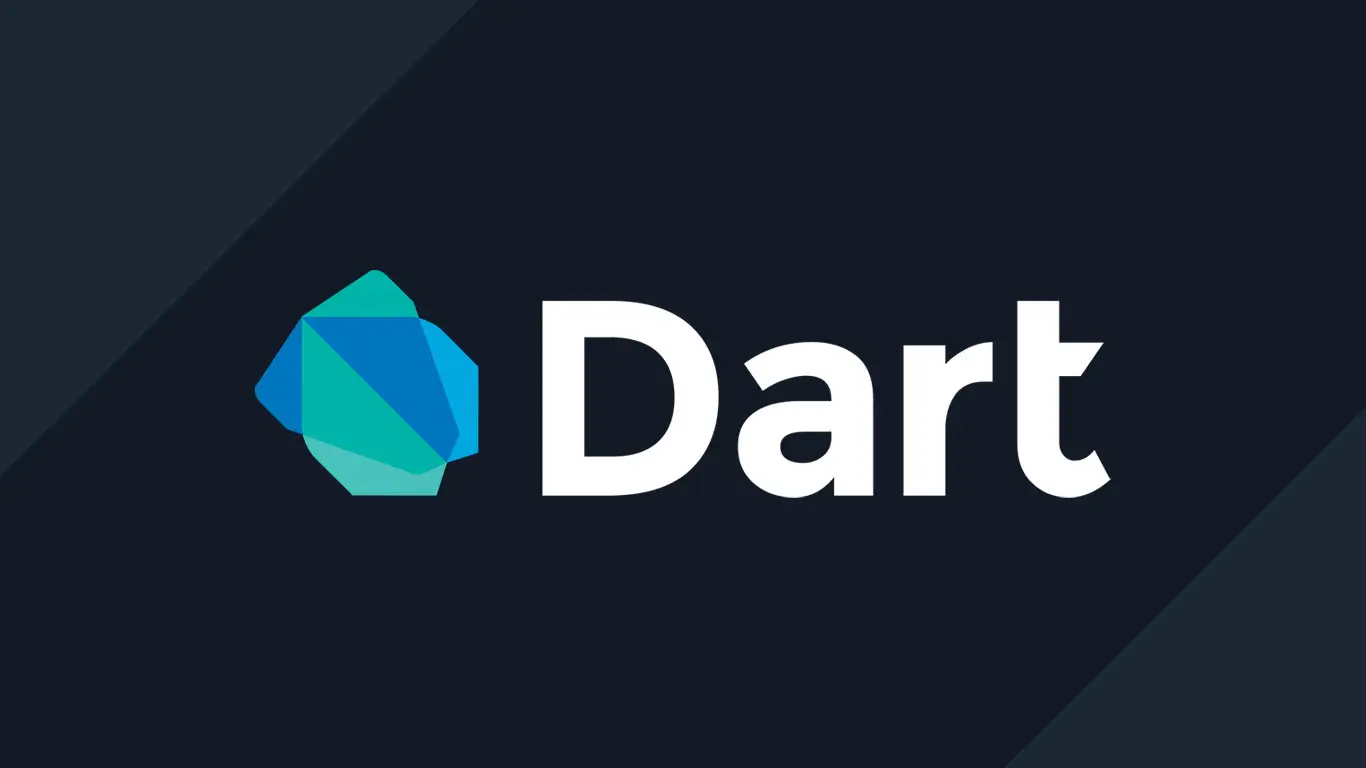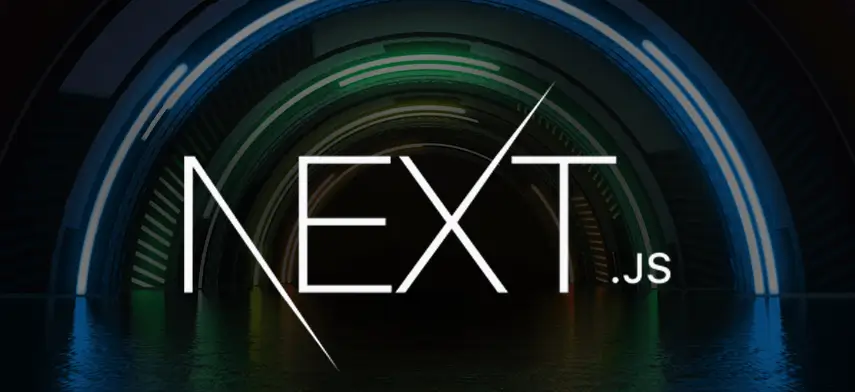Published on May 24, 2025
How to Delete Google Account Easily
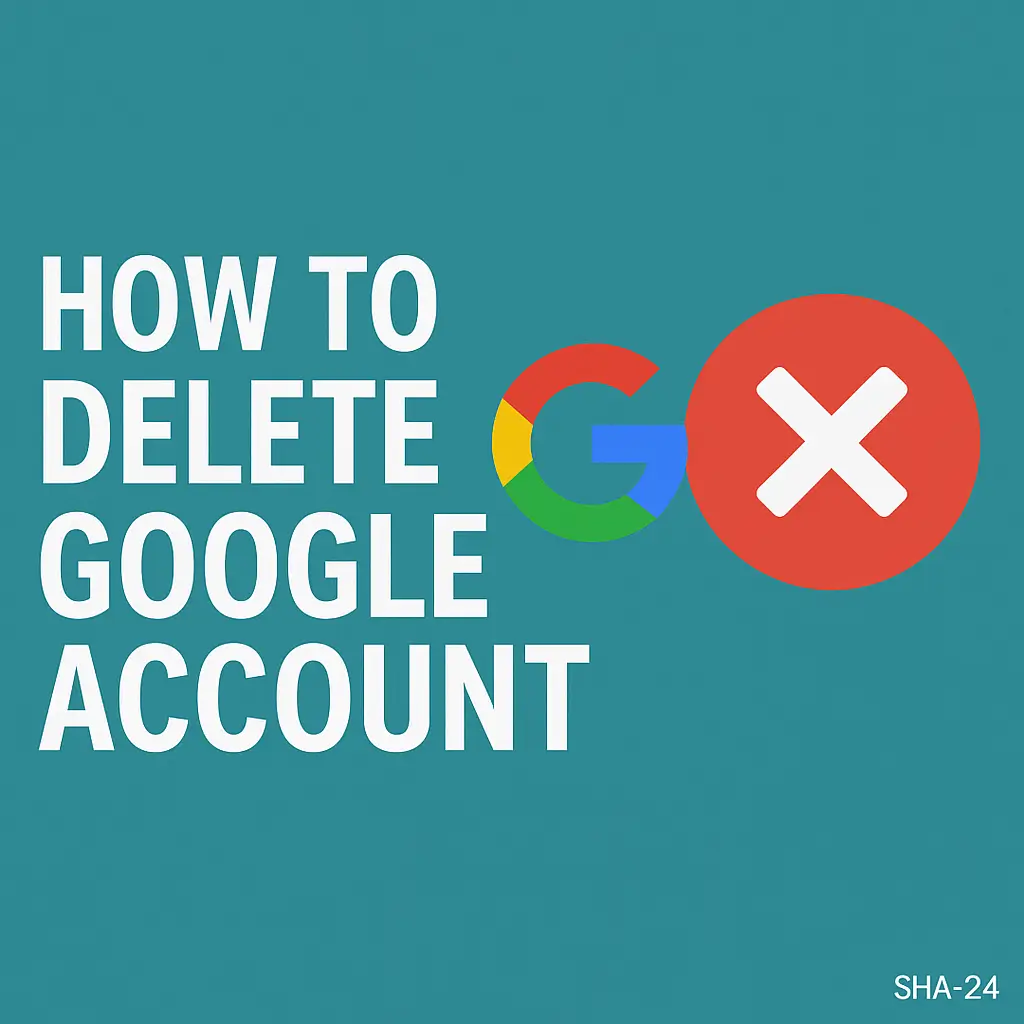
In today’s digital age, almost everyone owns at least one Google account. From Gmail and YouTube to Google Drive and Photos, your account is the gateway to many services. But what if you want to delete it? Whether it’s for privacy reasons, reducing digital clutter, or starting fresh, deleting a Google account is a major decision that must be handled carefully.
In this complete guide, we will show you step-by-step how to delete your Google account, explain what happens after deletion, how to back up your data, and answer the most common questions. This guide ensures you don’t lose important information and avoid common mistakes.
Why People Delete Their Google Account
- Privacy Concerns: With rising concerns over data privacy, some prefer to cut ties with big tech companies.
- Multiple Accounts: Managing too many accounts can become confusing.
- Switching Services: Moving to other providers like ProtonMail or Dropbox .
- Minimalism: Reducing online footprint for a simpler digital life.
- Security Breach: After a hack or security compromise, some choose to start over.
Important Things to Consider Before Deleting Your Google Account
Deleting your account is irreversible and can affect many services. You will lose:
- Emails in Gmail
- Contacts saved in Google Contacts
- Files stored in Google Drive
- Photos saved in Google Photos
- Purchases from Google Play (apps, movies, music)
- Access to YouTube and subscriptions
- Calendar events and reminders
- Data in Google Keep
- Accounts that use your Gmail to log in (e.g., social media, apps)
Recommendation: Always backup your data first before proceeding.
How to Backup Your Google Data Before Deletion
Google provides an official tool called Google Takeout for downloading your data.
Steps to Backup via Google Takeout:
- Visit Google Takeout .
- Select the data you want to save (Gmail, Drive, Photos, Calendar, etc.).
- Choose the file type (e.g., .zip) and delivery method (download link via email).
- Click “Create export” and wait for the process to complete.
- Download the archive to your device.
Tip: Depending on your data size, the backup process might take several hours.
Step-by-Step Guide: How to Delete a Google Account
Here’s the ultimate guide:
- Sign in to Your Google Account
Go to the Google Account settings page .
- Navigate to “Data & Privacy”
- On the left-hand menu, click “Data & Privacy.”
- Scroll down to “More options.”
- Select “Delete your Google Account”
- Click on “Delete your Google Account.”
- Google might ask for your password again for security.
- Review the Information
- Google will list everything you will lose after deletion.
- Read carefully.
- Confirm Backup (Optional but recommended)
- Ensure you have downloaded your important data via Google Takeout.
- Agree to Final Warnings
- Check the boxes to acknowledge you understand the consequences.
- Delete Account
- Click “Delete Account” to finalize the process.
Done! Your Google Account is now permanently deleted.
What Happens After You Delete Your Google Account?
- Immediate loss of access to Gmail, Google Drive, YouTube, and all other linked services.
- No recovery unless you act quickly (Google may offer a limited-time recovery option).
- Emails sent to your old Gmail address will bounce back.
- Data you shared with others (like Docs shared with others) might still exist with them.
How to Recover a Recently Deleted Google Account (If Available)
If you accidentally deleted your account, Google sometimes allows recovery for a limited time.
Steps to Attempt Recovery:
- Visit Google Account Recovery .
- Enter your deleted email address.
- Follow the instructions to attempt account recovery.
Note: If too much time has passed, recovery won’t be possible.
Additional Tips Before Deleting a Google Account
- Update Recovery Methods: Remove your Gmail from all connected accounts (social media, banking apps, etc.).
- Inform Contacts: Let people know your new email address beforehand.
- Migrate Important Services: Move your calendars, subscriptions, and cloud storage.
- Export YouTube Data: If you have a YouTube channel, download your videos separately.
FAQs About Deleting Google Account
- Can I delete only Gmail and keep other Google services?
Yes! You can delete Gmail separately without deleting your entire Google Account.
- How long does it take to delete my Google Account?
The deletion is immediate, but Google may retain your data temporarily for legal and recovery reasons.
- Can I create a new Google Account with the same Gmail address later?
No. Once deleted, your old Gmail address cannot be reused.
- Does deleting my Google Account delete YouTube?
Yes, your YouTube account and subscriptions will also be deleted.
- Is there a way to pause or disable the account temporarily instead of deleting it?
Google doesn’t offer a “pause” option; only permanent deletion is available.
Common Mistakes to Avoid
- Not backing up important data before deletion.
- Forgetting to update your linked services (social media, banks, etc.).
- Deleting the wrong account (double-check if you have multiple accounts).
- Underestimating the impact on subscriptions and app purchases.
Final Words
Deleting your Google account is a serious step that can impact many parts of your digital life. Always plan carefully, back up your data, and understand the consequences before making your final decision.
If privacy and digital minimalism are important to you, deleting your account can be empowering. But if you are unsure, consider alternative steps like tightening privacy settings or cleaning up unused services instead.