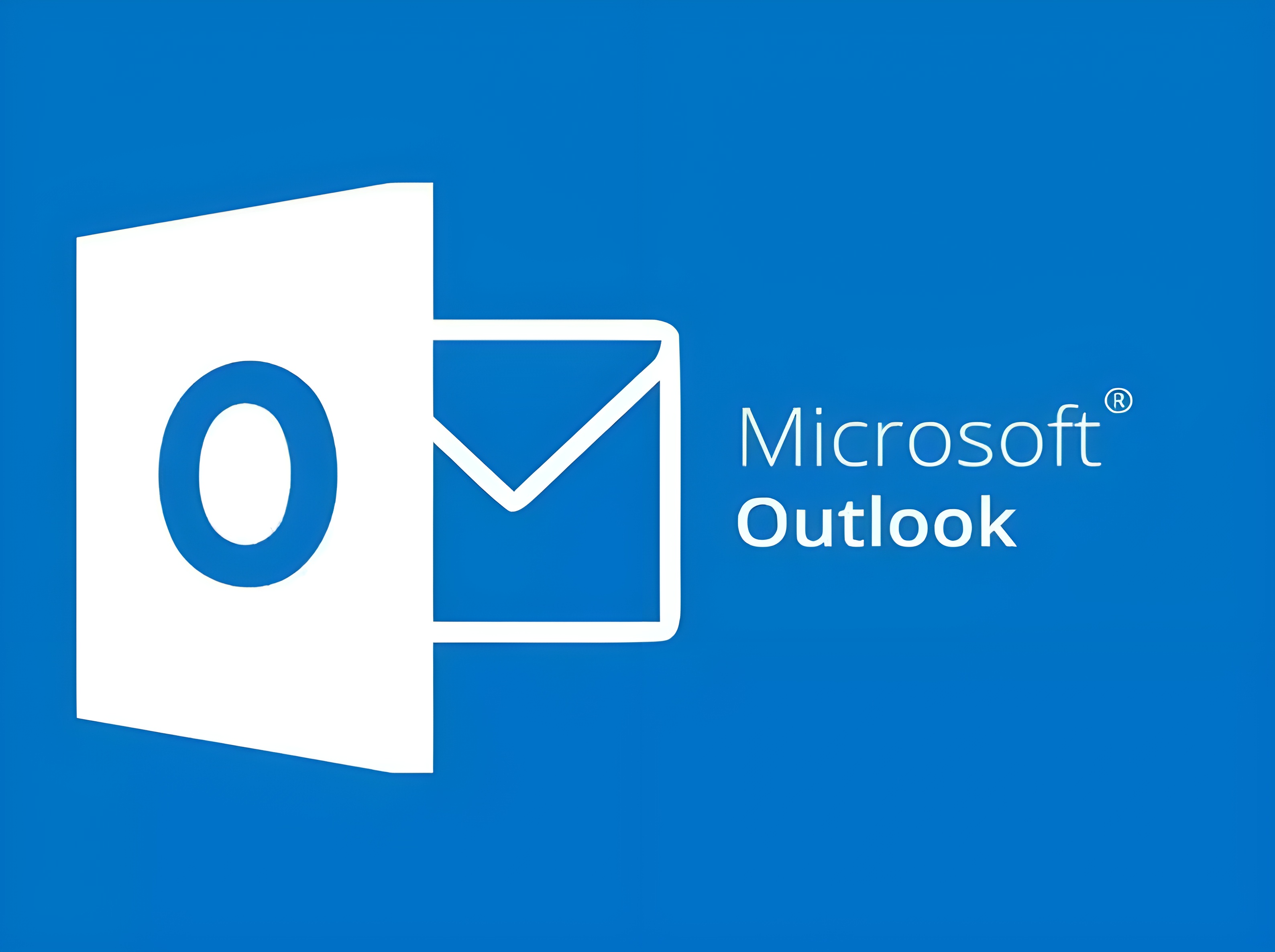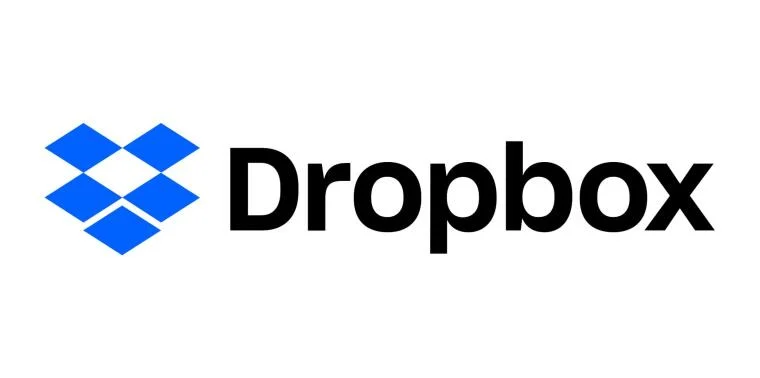Published on May 24, 2025
How to Disable Windows 7 Antivirus

Antivirus is an essential software that protects your computer from various security threats such as viruses, malware, and spyware. However, in some situations, you may need to disable antivirus temporarily, especially when you want to install a program that is often blocked by antivirus or when troubleshooting system problems. In this article, we will discuss the steps to disable antivirus in Windows 7, both for Windows Defender and third-party antivirus such as Avast, AVG, and others.
Why Disable Antivirus?
Disabling antivirus is usually necessary in several situations such as:
- Installation of Certain Software: Some programs require full access without blocking from antivirus to be installed smoothly.
- Improve Computer Performance: On computers with low specifications, disabling antivirus can help lighten the system load.
- Troubleshooting: When your computer is having problems, temporarily disabling antivirus can help you find out if antivirus is causing a conflict.
However, it is very important to re-enable it after your goal is completed, because a computer without antivirus is more vulnerable to threats.
How to Disable Windows Defender in Windows 7
Windows Defender is Windows 7’s built-in antivirus designed to protect your computer from basic threats like spyware and malware. Here are the steps to disable it:
- Open Windows Defender:
- Click the Start button in the lower-left corner of the screen.
- In the search box, type “Windows Defender” and press Enter.
- Go to Settings:
- Once the Windows Defender window opens, click Tools at the top of the window.
- Select Options to open the settings menu.
- Disable Real-Time Protection:
- In the left pane, select Real-time protection.
- Uncheck the Use real-time protection (recommended) option.
- Click Save to save your changes.
- Disable Windows Defender Service:
- Press the Windows + R keys on your keyboard to open the Run window.
- Type “services.msc” and press Enter.
- In the Services window, search for Windows Defender.
- Right-click on Windows Defender, then select Properties.
- Change Startup type to Disabled, then click Apply and OK.
How to Disable Third-Party Antivirus in Windows 7
If you are using a third-party antivirus such as Avast , AVG , or Norton , the method for temporarily disabling the antivirus is generally similar. However, the specific steps may vary slightly depending on the interface of each antivirus. Here is a general guide to disabling a third-party antivirus:
1. Disable Avast Antivirus
- Look for the Avast icon in the taskbar (usually in the lower right corner of the screen).
- Right-click on the Avast icon, then select Avast shields control.
- You will see several options to disable Avast, such as Disable for 10 minutes, Disable for 1 hour, or Disable until computer is restarted.
- Select the option according to your needs. Avast will ask for confirmation before disabling, click Yes to continue.
2. Disable AVG Antivirus
- Right-click the AVG icon in the taskbar.
- Select Temporarily disable AVG protection.
- Determine the duration of the deactivation you want, and confirm by clicking OK.
3. Disable Norton Antivirus
- Right-click on the Norton icon in the taskbar.
- Select the Disable Auto-Protect option.
- Specify the duration and click OK.
Tips for Safely Disabling Antivirus
- Temporarily Disable: Make sure to only disable antivirus temporarily and re-enable it immediately after you are done.
- Avoid Internet Connection while Antivirus is Disabled: While your antivirus is disabled, avoid accessing the internet to minimize the risk of getting malware.
- Enable Firewall: Even though antivirus is disabled, keep firewall enabled as an additional layer of protection.
How to Re-enable Antivirus
After you have finished installing a program or completing troubleshooting, it is very important to immediately re-enable antivirus to keep your computer safe. Here’s how to re-enable Windows Defender or third-party antivirus:
- Re-enable Windows Defender:
- Re-open Windows Defender from the Start menu.
- Go to the Settings menu.
- Re-check the Use real-time protection option.
- Go back to services (services.msc) and change Startup type Windows Defender to Automatic.
- Re-enable Third-Party Antivirus:
- Open your antivirus interface via the icon in the taskbar.
- Select the Enable protection or Turn on option to re-enable real-time protection.
When Not to Disable Antivirus
Although sometimes necessary, disabling antivirus is not recommended in the long term. There are several situations where you should not disable antivirus, such as:
- When Downloading Files from the Internet: Files downloaded from the internet, especially from unknown sources, can contain viruses.
- When Using Untrusted USB Devices: USBs used in public or in public places can contain malware.
- When Using Public WiFi Networks: When using public WiFi, the risk of getting malware or network attacks is higher.
Conclusion
Disabling antivirus in Windows 7 can be done with a few simple steps, either using Windows Defender or a third-party antivirus such as Avast or AVG. This step is only recommended in certain situations, and after it is finished you must reactivate it. Using antivirus is very important to maintain data security and protect your computer from threats. Don’t forget, while the antivirus is disabled, avoid browsing the internet or accessing sensitive data.
Stay wise and always prioritize your computer’s security!
That’s all the articles from Admin, hopefully useful… Thank you for stopping by…