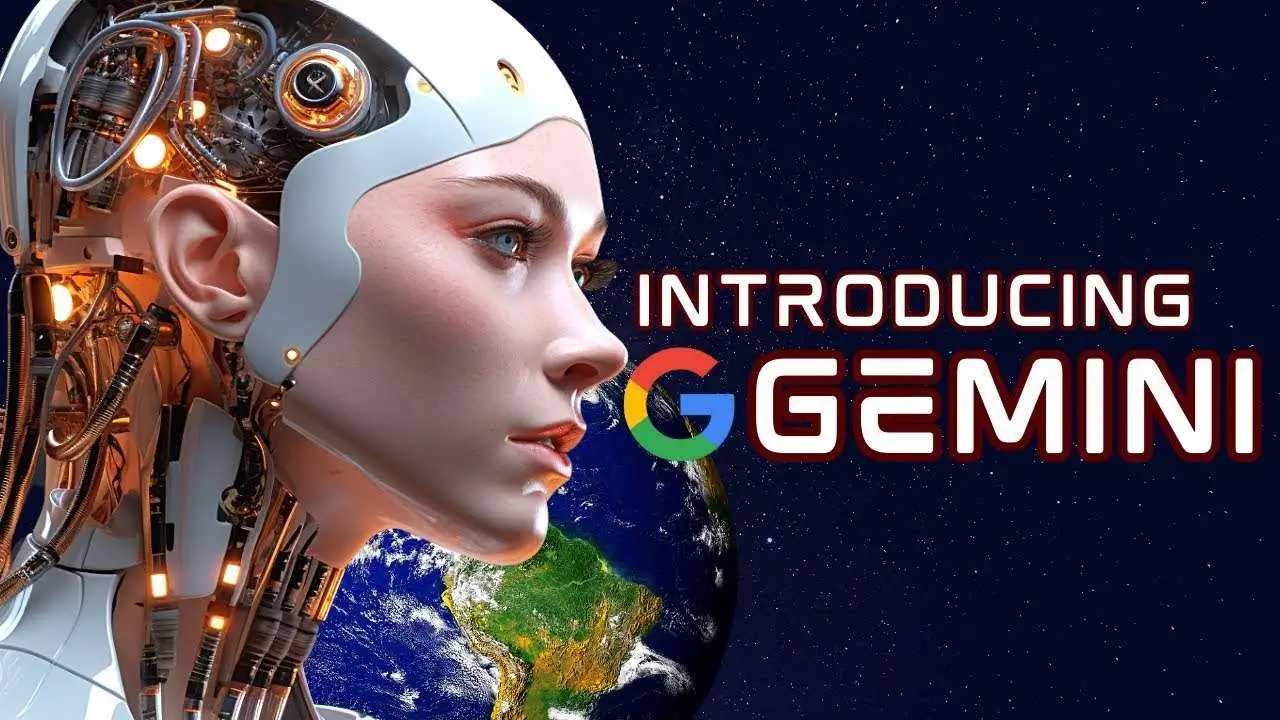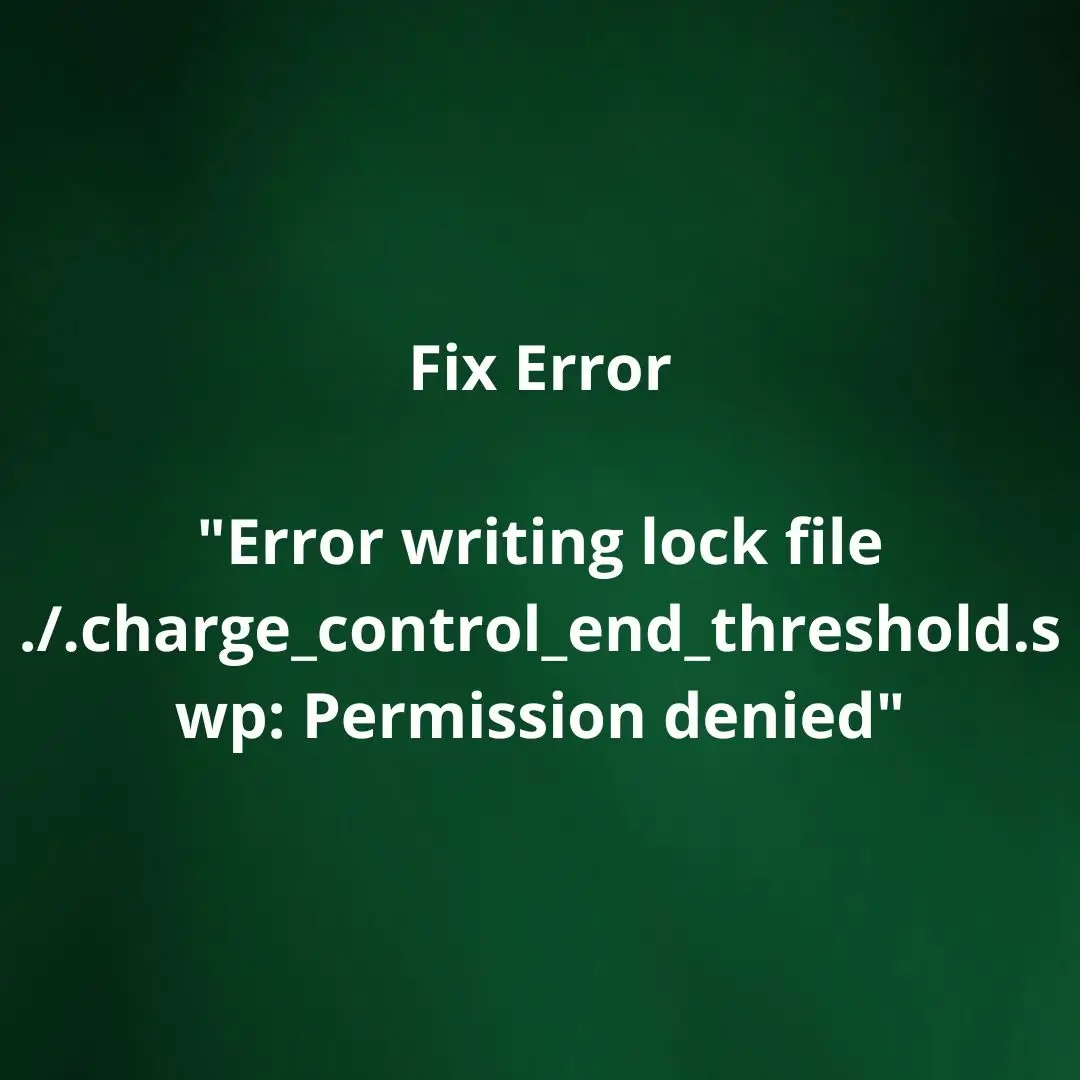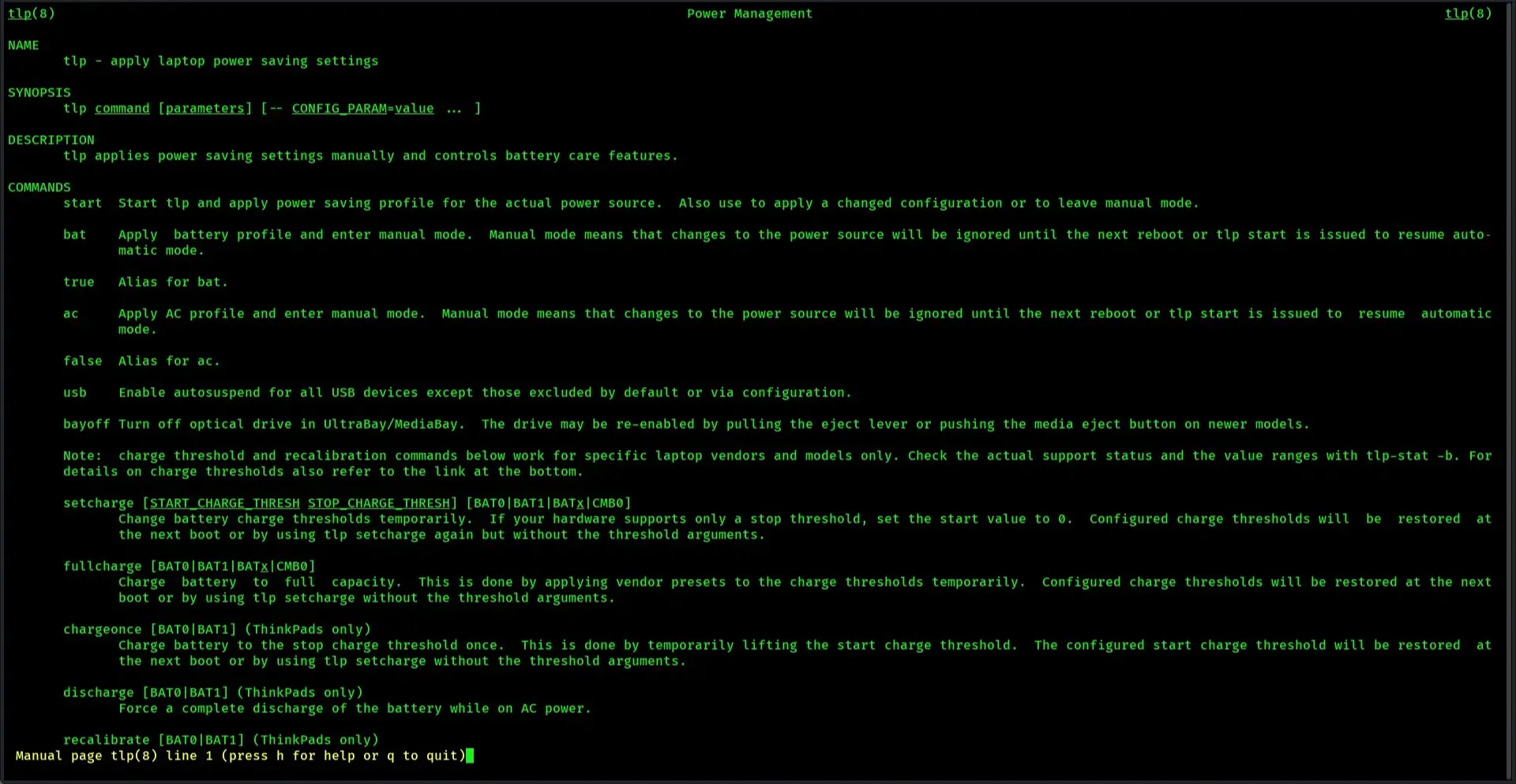Published on May 24, 2025
How to Fix Sudden Black Screen on Kali Linux
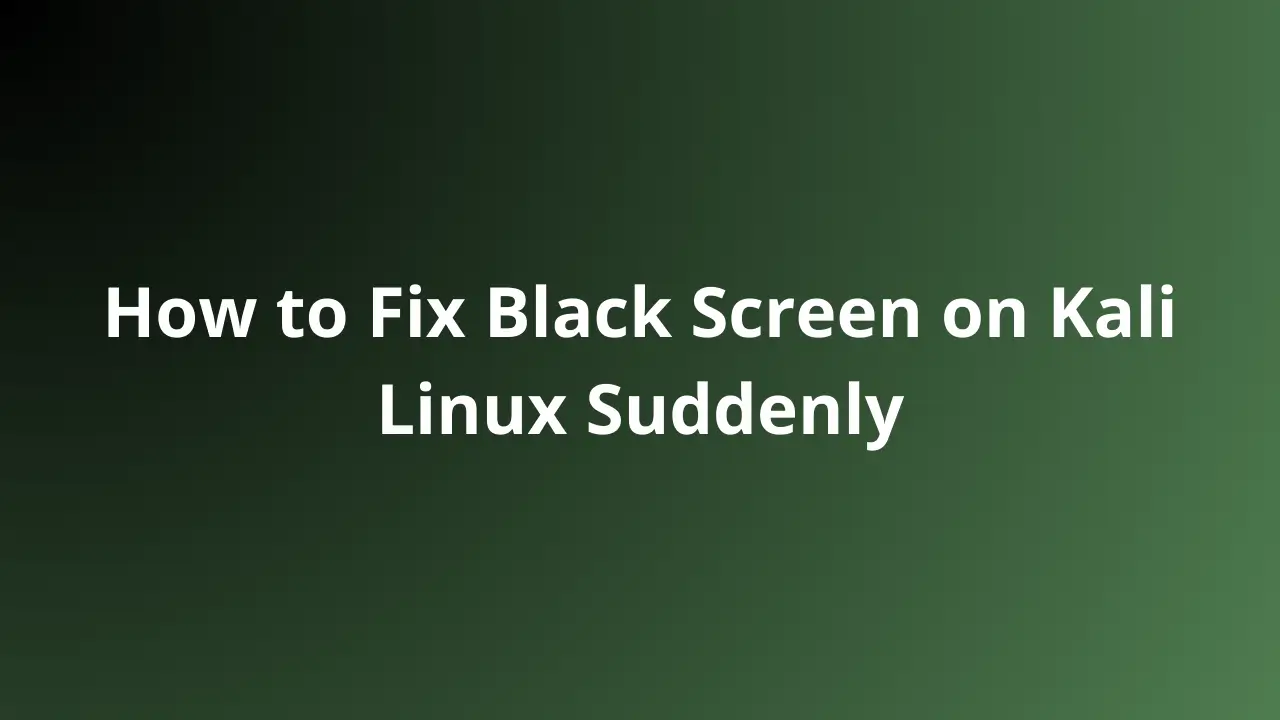
Kali Linux is one of the popular Linux distributions, especially for cybersecurity professionals and pentesters. However, there are several technical issues that often arise, one of which is a black screen that appears suddenly even though the device is not in use or is not in idle status. This problem is certainly very annoying because it can hinder work and result in loss of unsaved data.
In this article, we will discuss in depth the various causes of black screens in Kali Linux and the best solutions to overcome them.
Causes of Black Screen in Kali Linux
Before we get into the solutions, it is important to understand some of the factors that can cause a black screen in Kali Linux. Some of the main causes include:
- Incorrect Power Management Configuration
Improperly configured power management can cause the system to suddenly shut down or go into sleep mode.
- Problematic GPU Driver
An incompatible or corrupted graphics card driver can cause a sudden black screen.
- Linux Kernel Problems
A problematic kernel or incompatibility with certain hardware can cause system problems, including a black screen.
- Conflict with Installed Packages or Software
Some unstable applications or packages can cause the system to crash and display a black screen.
- Problems with the X Server or Display Manager
A damaged or malfunctioning X Server can cause the screen to go blank or black.
How to Fix a Black Screen in Kali Linux
Here are some solutions you can try to fix the black screen problem in Kali Linux:
1. Check and Set Power Management
If the black screen occurs when the laptop or PC has been unused for some time, it is most likely caused by incorrect power settings. To fix it:
- Open a terminal and run the following command to check the power settings:
xset q | grep Standby
- If there is a setting that turns off the screen for a short time, you can disable or adjust it:
xset s off
xset -dpms
- To avoid startup problems, add the above command to your
~/.bashrcor~/.xinitrcfile.
2. Update and Install the Appropriate GPU Driver
Incompatible GPU drivers are often the main cause of black screens in Kali Linux. You can try updating or reinstalling the GPU driver in the following way:
- Check the type of graphics card used:
lspci | grep -i vga
- If using NVIDIA graphics card, install the driver with the command:
sudo apt update && sudo apt install nvidia-driver
- If using AMD graphics card:
sudo apt update && sudo apt install firmware-linux-nonfree
- Restart the computer after the installation is complete:
sudo reboot
3. Check and Repair Linux Kernel
If the black screen occurs after a kernel update, you can try reverting to a previous kernel version:
- Boot into GRUB mode and select an older kernel.
- If the problem is gone, consider downgrading the kernel with:
sudo apt install linux-image-previous-version
- Also make sure the latest kernel is installed correctly:
sudo apt update && sudo apt upgrade
4. Repair the X Server or Display Manager
If the system boots normally but does not display the GUI, it is likely that the X Server or Display Manager is having problems. You can try the following solutions:
- Restart the X Server:
sudo systemctl restart gdm
- If the problem persists, reinstall the X Server:
sudo apt install --reinstall xorg
- Make sure Display Manager is enabled:
sudo systemctl enable gdm
sudo systemctl start gdm
5. Disable Problematic Packages or Applications
Sometimes, there are packages that cause conflicts and cause the screen to go black. Try booting into recovery mode and removing recently installed packages with the command:
sudo apt remove package-name
If you’re not sure which package is causing the problem, you can use the following command to see a list of recent installations:
dpkg --log | tail -n 50
6. Check the System Log for the Cause
If none of the above steps work, check the system log for further clues:
journalctl -p 3 -xb
Alternatively, look at the X Server log:
cat /var/log/Xorg.0.log | grep EE
7. Use Recovery Mode to Repair Your System
If your system is completely unable to boot to the GUI, enter recovery mode and try the following commands:
- Fix broken packages:
sudo dpkg --configure -a
- Check and fix dependencies:
sudo apt install -f
- If all else fails, consider rebuilding the configuration with:
sudo dpkg-reconfigure gdm3
Conclusion
A black screen on Kali Linux can be caused by a variety of factors including power management, faulty GPU drivers, an incompatible kernel, and X Server misconfigurations. To fix this, you can try resetting the power management, updating the GPU drivers, checking the kernel, and repairing the X Server and Display Manager.
If all of the above steps still fail, check the system logs to find the root cause, or use recovery mode to perform further repairs. By following these steps, you can fix the black screen in Kali Linux and keep your system stable for use.