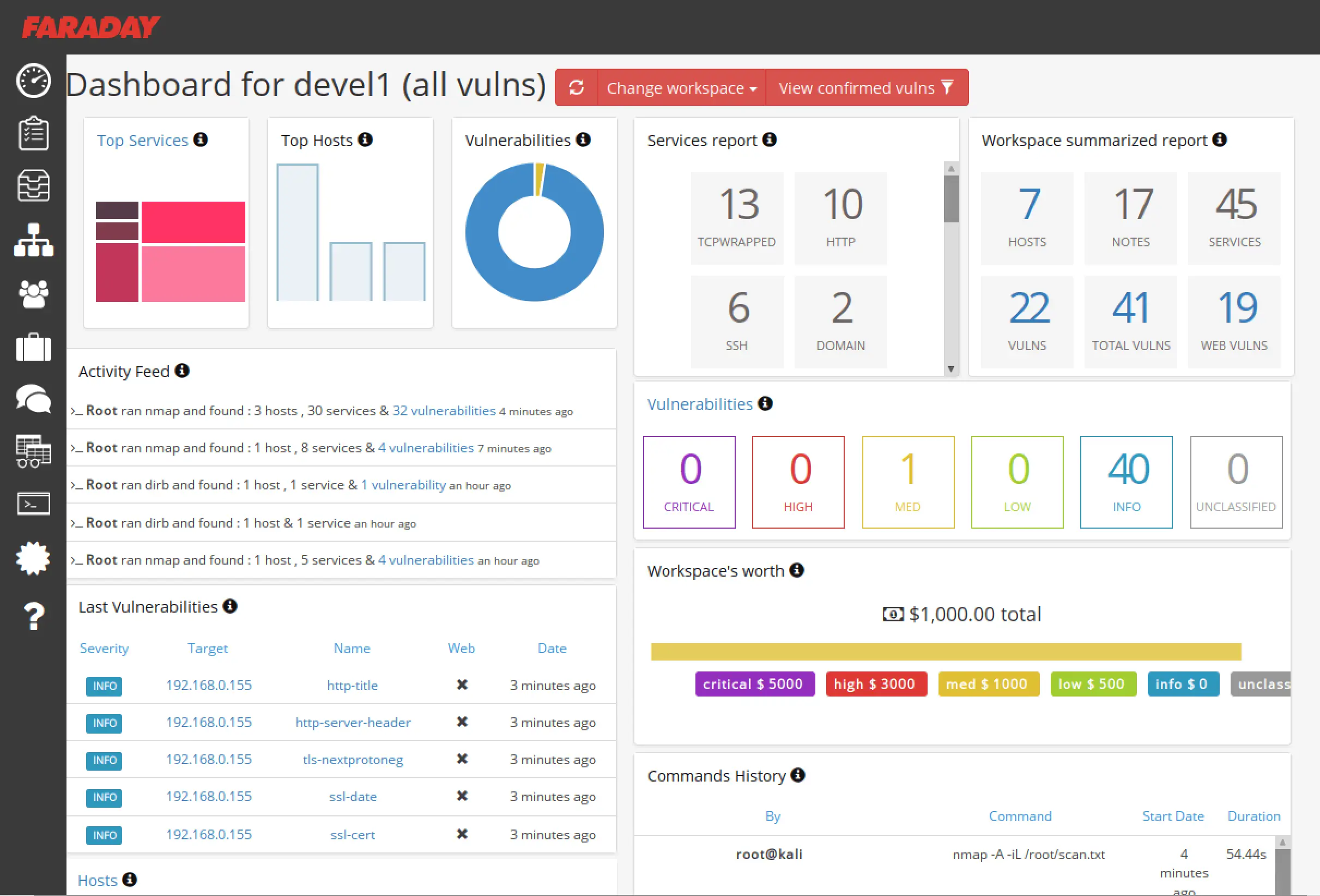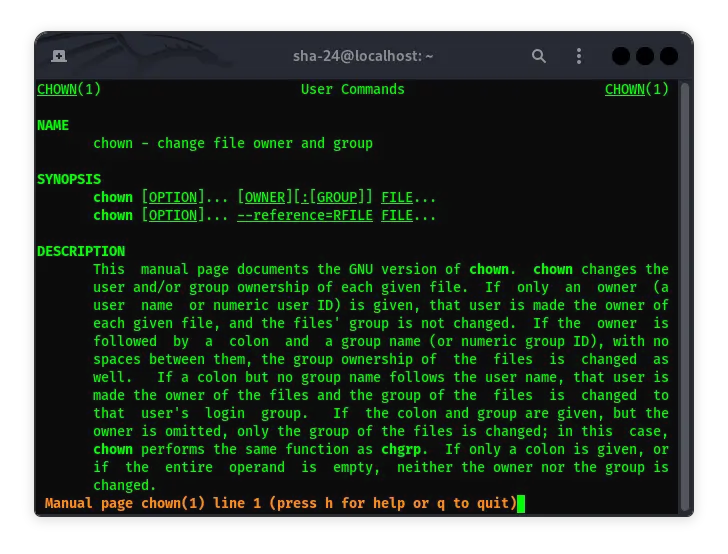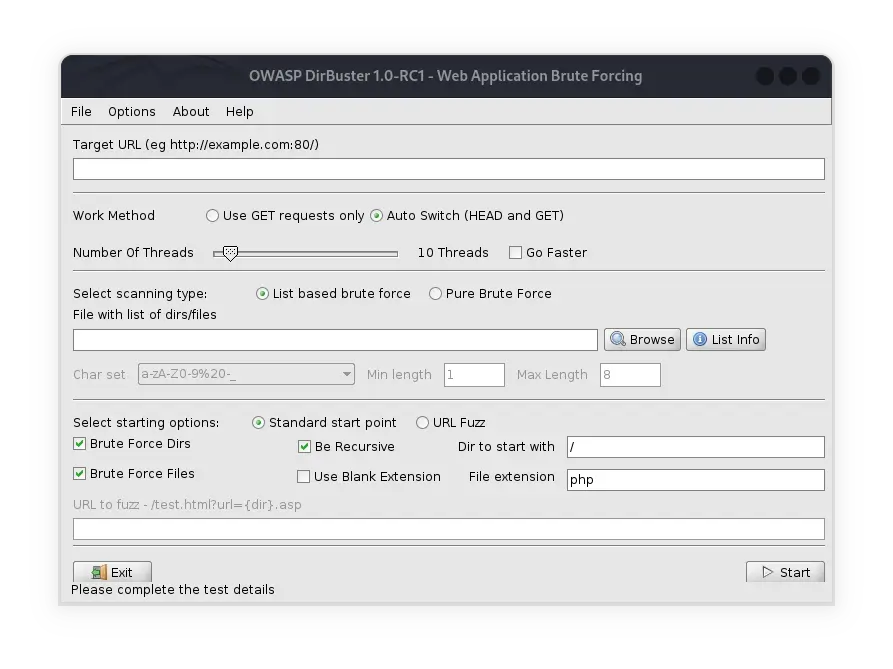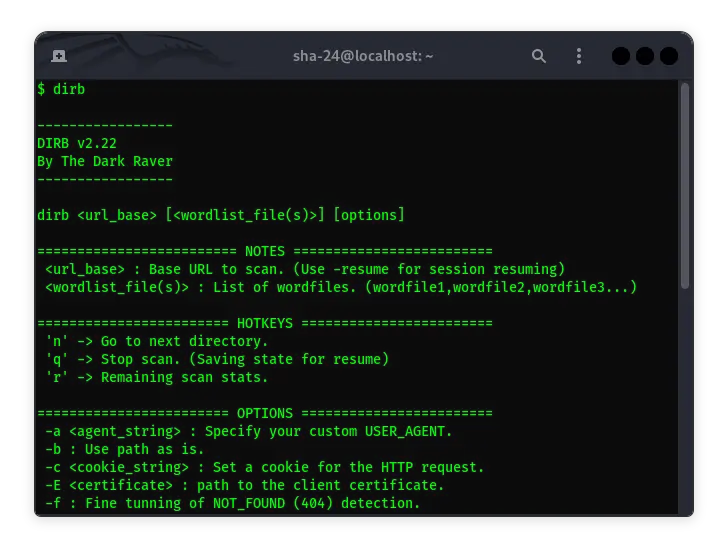Published on Jun 23, 2025
How to Install Odoo on Various Platforms: Complete Guide
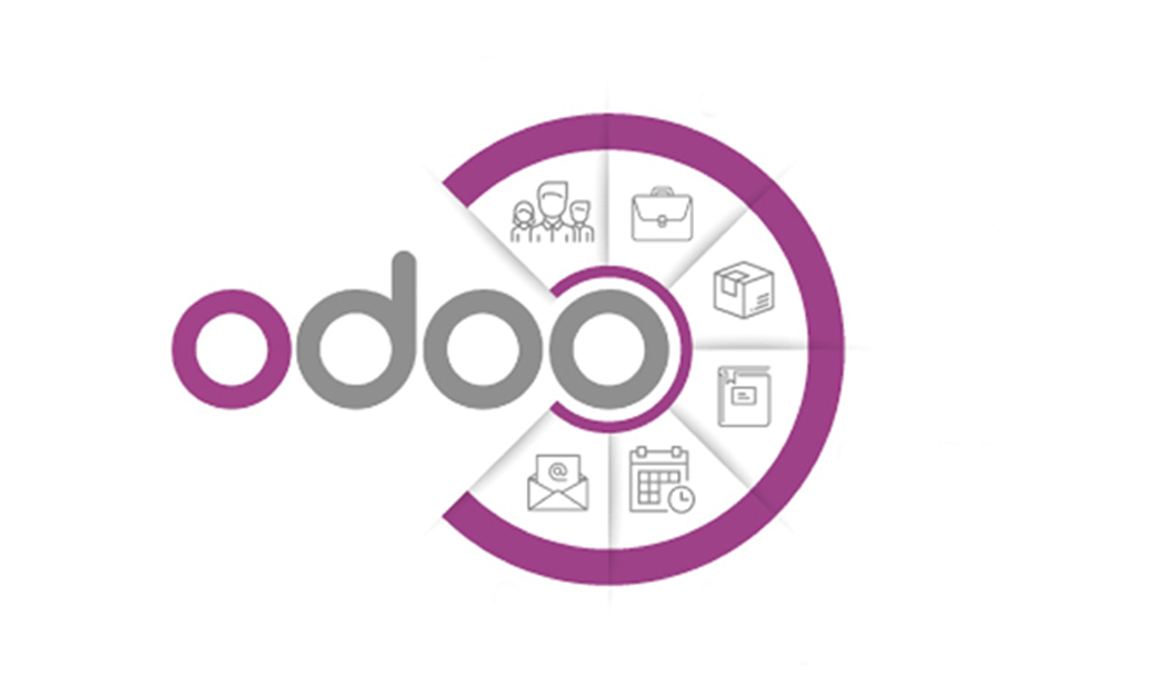
Odoo is one of the most popular ERP (Enterprise Resource Planning) platforms used by companies to manage various aspects of their business such as sales, inventory, accounting, projects, human resources, and more. Odoo is open-source, which means you can use it for free and customize it as needed.
This article will cover in-depth the steps to install Odoo, from preparation to initial configuration. With this guide, you will be able to install Odoo easily, both on-premises and cloud servers.
What is Odoo?
Odoo is an ERP platform that allows companies to manage various business functions in one integrated application. With its modular features, users can choose modules that suit their business needs, such as CRM, eCommerce, accounting, and more.
The main advantage of Odoo is its flexibility, both for small, medium, and large businesses. In addition, Odoo has a large community so you can find lots of support and documentation.
System Requirements for Odoo Installation
Before starting the installation, make sure your device meets the minimum system requirements:
Minimum Requirements
- CPU: 2-core processor or better
- RAM: Minimum 2 GB (4 GB or better recommended for optimal performance)
- Disk: Minimum 10 GB free space
- Operating System: Ubuntu 20.04/22.04, Windows 10/Server, or Docker
Software Prerequisites
- Python : Odoo uses Python, make sure you install version 3.8 or higher.
- PostgreSQL : The database used by Odoo is PostgreSQL.
- Additional Dependencies: Some libraries like Werkzeug , psycopg2 , and Babel are required.
Preparation Before Installation
Initial Steps
- Update Operating System
Make sure your system is running the latest software by running the following commands in Linux:
sudo apt update && sudo apt upgrade -y
- Prepare Root or Sudo Access
Make sure you have root access or a user with sudo privileges to perform the installation.
- Download Odoo Installation File
You can download the latest version from the official Odoo website .
- System Backup
If you are installing Odoo on a production server, make sure you backup your system to avoid data loss.
How to Install Odoo on Linux (Ubuntu)
Step 1: Install PostgreSQL
PostgreSQL is the database used by Odoo. To install it, run the following commands:
sudo apt update
sudo apt install postgresql -y
Once the installation is complete, start PostgreSQL and create a user for Odoo:
sudo -u postgres createuser -s odoo
sudo -u postgres createdb odoo
Step 2: Install Python and Dependencies
Install the Python libraries required by Odoo:
sudo apt install python3-pip build-essential python3-dev libpq-dev \
python3-venv libxml2-dev libxslt1-dev libldap2-dev libsasl2-dev \
librabbitmq-dev -y
Step 3: Download and Extract Odoo
Download Odoo from its GitHub repository or its official website. Here is an example for version 16:
git clone https://github.com/odoo/odoo.git --branch 16.0 --single-branch
Move to the Odoo directory:
cd odoo
Step 4: Create a Python Virtual Environment
Create a virtual environment to manage Python dependencies:
python3 -m venv odoo-venv
source odoo-venv/bin/activate
pip install -r requirements.txt
Step 5: Configure Odoo
Create a configuration file for Odoo in /etc/odoo.conf:
[options]
addons_path = /path/to/odoo/addons
data_dir = /var/lib/odoo
admin_passwd = admin_password
db_host = localhost
db_port = 5432
db_user = odoo
db_password = odoo_password
logfile = /var/log/odoo/odoo.log
Step 6: Start Odoo
Start the Odoo server with the following command:
./odoo-bin -c /etc/odoo.conf
Access Odoo through a browser at localhost:8069.
How to Install Odoo on Windows
Step 1: Download the Odoo Installer
Visit the official Odoo website and download the installer for Windows.
Step 2: Run the Installer
Double-click on the installer file and follow the on-screen instructions. Make sure you select the PostgreSQL component during installation.
Step 3: Initial Configuration
Once the installation is complete, open Odoo in a browser at localhost:8069. Log in using the admin account created during the installation process.
How to Install Odoo on Docker
Step 1: Install Docker
Make sure Docker is installed on your system. If not, install Docker using the command:
sudo apt install docker docker-compose -y
Step 2: Create a Docker Compose File
Create a docker-compose.yml file:
version: '3.1'
services:
odoo:
image: odoo:16
ports:
- "8069:8069"
volumes:
- odoo-data:/var/lib/odoo
db:
image: postgres:13
environment:
POSTGRES_USER: odoo
POSTGRES_PASSWORD: odoo
volumes:
odoo-data:
Step 3: Start Docker
Run the following command to start Odoo:
docker-compose up -d
Access Odoo on localhost:8069.
Initial Odoo Configuration
Creating a New Database
After installation, you need to create a new database to start using Odoo:
- Go to
localhost:8069. - Fill in the form with the database name, email, and admin password.
- Click “Create Database.”
Installing Modules
Select the modules that suit your business needs from the Odoo interface.
Tips and Tricks for Using Odoo
- Optimize Performance
- Make sure the server has enough resources.
- Enable caching to speed up the process.
- Use Additional Plugins and Modules
Expand Odoo with modules from the community or third-party developers.
- Backup Data Regularly:
Use the built-in backup feature or external tools to avoid data loss.
Conclusion
By following this guide, you can easily install and configure Odoo as per your business needs. Whether on-premises or in the cloud, Odoo offers flexibility and features that help businesses manage their operations efficiently. Don’t forget to keep learning about Odoo’s features to get the most out of it.
If you run into any issues, you can refer to the official Odoo documentation or join the Odoo community for additional support.
That’s all the articles from Admin, hopefully useful… Thank you for stopping by…