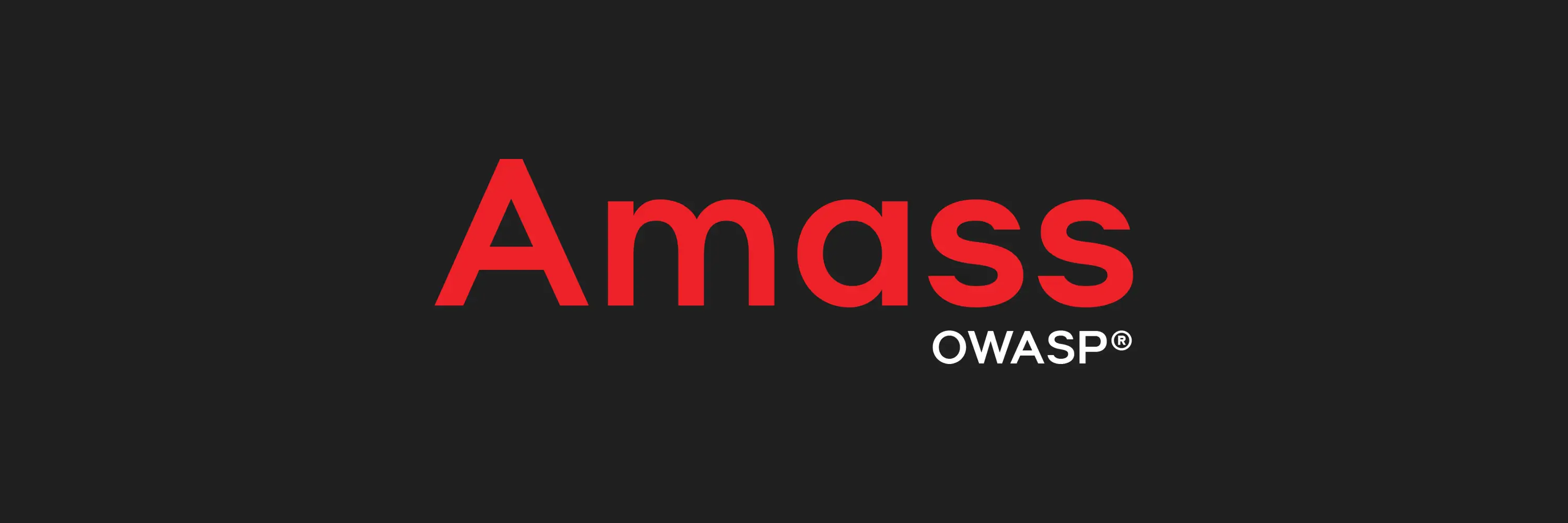Published on May 24, 2025
How to Use Bettercap Tools Kali Linux

Bettercap is one of the powerful tools used to attack networks. This tool is often used by security professionals for penetration testing and by network administrators to monitor their network security. In this article, we will discuss how to use Bettercap on Kali Linux with easy-to-understand steps.
What is Bettercap?
Bettercap is a network security framework that supports various attacks such as sniffing, spoofing, and Man-In-The-Middle (MITM) attacks. This tool supports many protocols and has an easy-to-use interface. With Bettercap, you can monitor network activity and analyze data packets sent in the network.
Steps to Use Bettercap on Kali Linux
1. Installing Bettercap
Before using Bettercap, make sure this tool is installed on your Kali Linux system. If not, follow these steps:
sudo apt update
sudo apt install bettercap
Bettercap will be automatically installed along with all its dependencies.
2. Verifying the Installation
Once the installation is complete, make sure Bettercap is installed correctly by running the following command:
bettercap --version
If Bettercap was successfully installed, the version of the tool will be displayed in the terminal.
3. Running Bettercap
To run Bettercap, use the following command:
sudo bettercap
Bettercap will start running and you will enter its interactive mode.
4. Using Bettercap Interfaces
Before starting the attack, you need to determine which network interface to use. To see a list of available network interfaces, run the following command inside the Bettercap console:
net.show
Once you find a suitable interface, select it with the following command:
set net.interface <interface_name>
Replace <interface_name> with the name of your network interface, such as eth0 or wlan0.
- Zero Trust Security 2025: The New Standard, Not a Choice
- Faraday Kali Linux: The Complete Guide to Integrated Security Analysis
- VirusTotal: Definition, Features, and How it Works
- Brainfuck: A Unique and Challenging Minimalist Programming Language
- How to Care for a Laptop Battery to Make it Last Longer: Recommendations for the Right Charging Percentage
5. Network Scanning
To scan all devices connected to your network, run the following command:
net.probe on
The detected devices will be displayed in a list that includes their IP address and MAC address.
6. Running a MITM Attack
Bettercap allows you to run Man-In-The-Middle (MITM) attacks. Here are the steps:
- Enable ARP Spoofing
Enable ARP Spoofing with the following command:
arp.spoof on
- Sniffing Data Packets
To capture and analyze data packets, enable the sniffing module:
net.sniff on
- Saving Sniffing Data
You can also save the sniffing results to a file:
set net.sniff.output sniffed_data.pcap
The file will be saved in .pcap format which can be analyzed using tools such as Wireshark.
7. Perform DNS Spoofing
DNS Spoofing allows you to redirect network users to a different IP address. To run DNS Spoofing, follow these steps:
- Enable DNS Spoofing Module
dns.spoof on
- Define DNS Spoofing Rules
Add DNS spoofing rules to the configuration file:
echo "example.com 192.168.1.100" > /usr/share/bettercap/caplets/dns\_spoof.cap
Replace example.com with the target domain and 192.168.1.100 with the IP address you want.
8. Using HTTPS Downgrade
Bettercap can be used to force network users to use HTTP instead of HTTPS. To do this, enable the https.proxy feature:
https.proxy on
However, keep in mind that this feature requires additional configuration and may be illegal if used without permission.
Important Notes
- Use Ethically
Bettercap is a very powerful tool, but its use must be in accordance with the law and ethics. Never use it for illegal purposes.
- Testing Environment
It is recommended to use Bettercap only on networks that you own or in a suitable testing environment.
- Permissions for Use
Make sure you have explicit permission to test on a particular network before using this tool.
Conclusion
Bettercap is one of the best tools for penetration testing and network security. By following the steps above, you can start using Bettercap on Kali Linux for various purposes, such as scanning networks, sniffing data, and running MITM attacks. Always remember to use this tool responsibly and in accordance with applicable laws.
That’s all the articles from Admin, hopefully useful… Thank you for stopping by…