Published on May 24, 2025
InvoiceNinja Module: The Complete Guide to Invoice and Finance Management
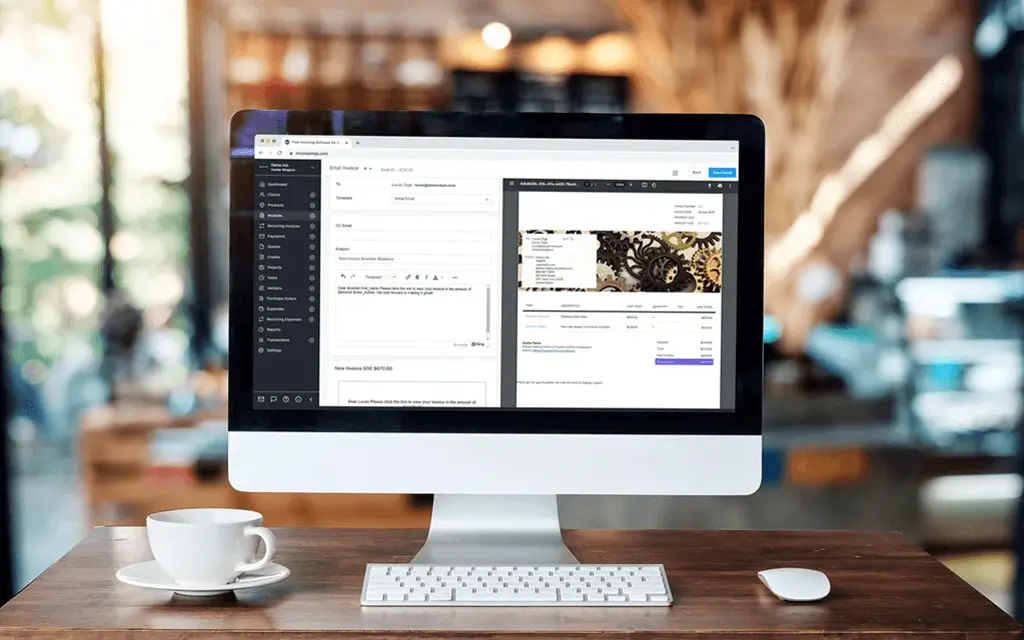
In the modern business world, efficient financial and invoice management is essential to ensure smooth operations and financial stability of the company. Many small to medium-sized companies have difficulty in managing invoices, payments, clients, and financial reports effectively. InvoiceNinja is here as a cloud-based invoice management solution that offers convenience in financial management through advanced features, including support for modules that can be customized according to business needs.
This article will discuss in depth about InvoiceNinja Module, its types, how to set it up, and tips and tricks to optimize its use. With this guide, it is hoped that you can use InvoiceNinja to improve the efficiency and effectiveness of your business financial management.
What is InvoiceNinja?
InvoiceNinja is an open-source invoice and payment management platform that allows users to:
- Create invoices automatically
- Manage clients and projects
- Track payments and expenses
- Generate financial reports in real-time
- Integrate with payment platforms like PayPal , Stripe , and more
InvoiceNinja is available in two versions:
- Self-Hosted (Open Source) – Users can install it on their own servers for full control and data privacy.
- Hosted (Paid) – Provided as a cloud-based service for a monthly or yearly fee.
InvoiceNinja is highly flexible and customizable through the use of modules that allow users to extend the functionality of the platform as per their business needs.
Key Features of InvoiceNinja
Invoice Management
InvoiceNinja allows users to create invoices in various formats, including PDF and HTML. Key features include:
- Customizable invoice templates
- Automatic email invoices
- Payment reminder settings
- Multi-currency and multi-language support
Client Management
You can store detailed client information including:
- Client name
- Email address and phone number
- Invoice and payment history
- Special notes related to the client
Expense Tracking
With this feature, you can record business expenses such as:
- Operating expenses
- Project expenses
- Software or equipment purchases
Time Tracking
InvoiceNinja has a time tracking feature to monitor the duration of work used to complete a project.
Online Payments
InvoiceNinja integrates with various payment platforms such as:
- PayPal
- Stripe
- Authorize.net
- Google Pay and Apple Pay
Financial Reports
Users can create financial reports that include:
- Profit and loss statements
- Cash flow
- Client and project performance
What is a Module in InvoiceNinja?
Module in InvoiceNinja is an additional component that allows users to extend the functionality of the platform according to specific needs. This module can be enabled or disabled as needed and is directly integrated with the main InvoiceNinja system.
Types of Modules in InvoiceNinja
Invoice Module
This module allows users to:
- Create automatic invoices
- Schedule invoice sending
- Track payment status
Client Module
Manage client information such as:
- Automatic client registration
- Sending payment notifications
- Monitoring client activity
Project Module
This module functions to organize projects with features such as:
- Project stage settings
- Project time tracking
- Team member assignments
Product Module
This module makes it easy to manage products and services such as:
- Product catalogs
- Product prices and discounts
- Tax settings
Payment Module
Set up integration with payment platforms, including:
- Automatic payment scheduling
- Real-time payment confirmation
Report Module
Provides business insights through:
- Business performance reports
- Project status reports
- Cash flow reports
Advantages of Using Modules in InvoiceNinja
- Flexibility in financial management
- Efficiency in invoice and payment settings
- Time saving through automation
- Integration with various third-party platforms
How to Install and Set Up Modules in InvoiceNinja
- Log in to the InvoiceNinja dashboard
- Select the Settings > Modules menu
- Activate the desired module
- Adjust the module settings as needed
- Save the settings
Tips and Tricks for Optimizing the InvoiceNinja Module
- Use automatic reminders to speed up payments
- Take advantage of time tracking to monitor project efficiency
- Combine financial reports with client data for marketing strategies
Common Issues and Solutions Related to the InvoiceNinja Module
| Issues | Solutions |
|---|---|
| Module is inactive | Check module status in settings |
| Invoice not sent | Check SMTP settings |
| Payment failed | Check integration with payment platforms |
Conclusion
InvoiceNinja Module provides a flexible and effective solution in managing invoices and finances. With the support of various modules, users can customize the system according to business needs to increase efficiency and profitability. By understanding and utilizing the modules well, InvoiceNinja can become the main tool in managing your business finances.





