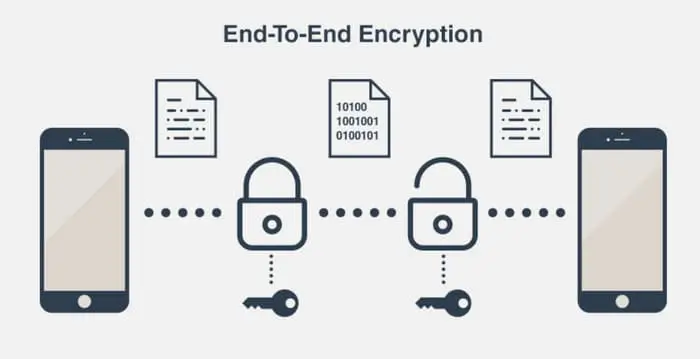Published on May 24, 2025
What Are The Most Dangerous Types Of Adware?
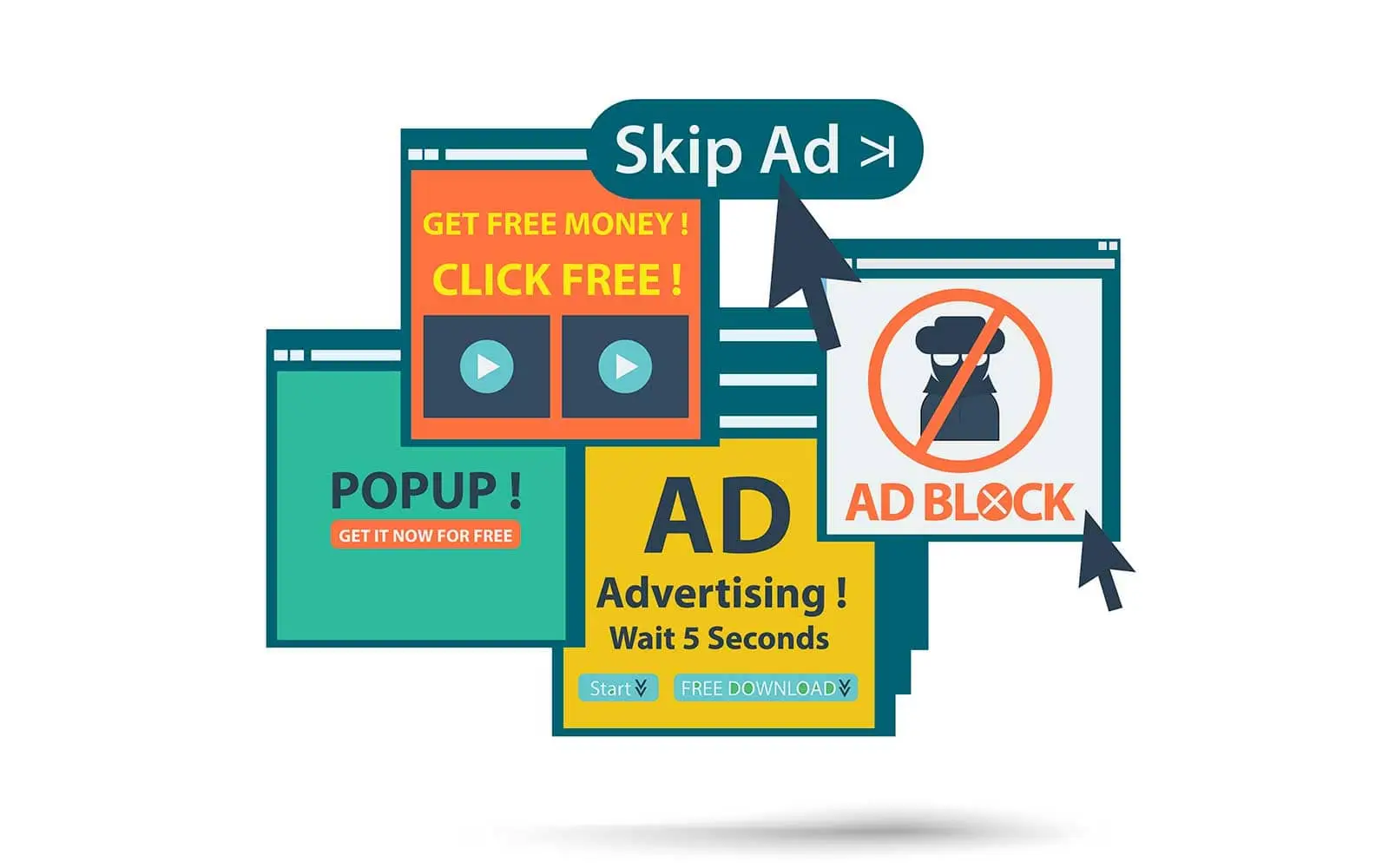
Adware is software that displays unwanted advertisements to users. While some types of adware are considered less dangerous, there are certain types of adware that can pose a significant risk to users’ privacy and security. Here are some of the most dangerous types of adware:
1. Bundled Adware with Malware
This type of adware often comes bundled with other software that is downloaded by the user. When the user installs the main software, the adware and malware are also installed without their knowledge. The included malware can steal personal information, damage the system, or even give hackers remote access.
2. Rootkit-Based Adware
Rootkit-based adware is dangerous because it can hide itself from security software and the operating system. Rootkit allows the adware to install and run other malicious programs without being detected. It can be very difficult to remove and requires special tools for cleaning.
3. Adware Keylogger
This type of adware is capable of recording every keystroke made by the user. The collected information, including login data, passwords, and credit card information, can be sent to the attacker. This poses a major threat to the user’s privacy and financial security.
4. Adware Redirect
Adware redirect redirects the user’s web traffic to unwanted or malicious sites. This not only disrupts the browsing experience, but can also lead users to sites containing malware or phishing sites that try to steal personal information.
5. Adware Pop-up
Adware pop-up displays advertising pop-up windows that constantly appear on the user’s screen. While it may seem like a nuisance, excessive pop-ups can slow down the system and potentially lead to malicious sites that spread malware.
6. Adware Browser Hijacker
Adware browser hijacker changes the user’s browser settings without permission. This includes changing the home page, default search engine, and other settings. Browser hijacker can collect the user’s browsing data and redirect them to unwanted or malicious sites.
7. Adware Spyware
Adware spyware not only displays ads, but also secretly monitors the user’s activities. The collected data can include browsing history, online habits, and other personal information that can be sold to third parties or used for malicious purposes.
How to Protect Yourself from Adware
- Update Software: Always make sure that software, including the operating system and browser, is updated to the latest version to reduce the risk of vulnerabilities.
- Use Security Software: Install reliable security software and update it regularly to detect and remove adware.
- Be Careful with Downloads: Avoid downloading software from untrusted sources and always read the license agreement before installing software.
- Remove Unknown Extensions: Regularly check for and remove any unknown or suspicious browser extensions or add-ons.
- Use an Ad Blocker: Install an ad blocker to reduce the number of ads that appear while browsing and reduce the risk of encountering adware.
Identifying and understanding the most dangerous types of adware is an important step in protecting yourself and your device from digital threats. With the right preventive measures, users can effectively safeguard their security and privacy.
How to Remove Adware?
Removing adware can be a complicated process, especially if the adware is deeply rooted in your system. Here are the steps you can follow to remove adware from your device:
1. Identify Adware
Before removing adware, it is important to identify whether your device is actually infected with adware. Common signs include the appearance of unwanted pop-up ads, changes to the browser (such as changing the homepage or search engine without permission), and slowed device performance.
2. Uninstall Suspicious Programs
Adware often comes installed with other software. To remove it:
Windows:
- Go to Control Panel > Programs and Features.
- Look for any suspicious or unknown programs.
- Click Uninstall and follow the prompts to remove the program.
Mac:
- Go to Finder > Applications.
- Drag the suspicious application to the Trash.
- Empty the Trash.
3. Use Anti-Malware Software
Using anti-malware software can help identify and remove adware:
- Download and install reputable anti-malware software (such as Malwarebytes, Spybot Search & Destroy, or AdwCleaner).
- Run a full system scan.
- Follow the instructions to remove detected adware.
4. Reset Browser to Default Settings
If adware has infected your browser, resetting your browser settings may help:
- DNSChef on Kali Linux: Complete and Detailed Guide
- NestJS vs Next.js: A Complete Comparison for Modern App Development
- Understanding DEP (Data Execution Prevention): Definition, Function, and Benefits
- How to Use SearchSploit on Kali Linux: A Complete Guide for Beginners and Professionals
- GParted: A Reliable Solution for Disk Partition Management
Google Chrome:
- Click the three-dot menu in the upper right corner > Settings.
- Scroll down and click Advanced.
- Click Restore settings to their original defaults > Reset settings.
Mozilla Firefox:
- Click the three-dot menu in the upper right corner > Help > Troubleshooting Information.
- Click Refresh Firefox.
Microsoft:
- Click the three-dot menu in the upper right corner > Settings.
- Click Reset settings > Restore settings to their default values > Reset.
Safari:
- Click Safari in the menu bar > Preferences. - Select the Privacy tab > Manage Website Data > Remove All.
- Select the Extensions tab and remove any suspicious extensions.
5. Remove Unknown Extensions
Check for and remove any unknown or suspicious extensions or add-ons from your browser:
Google Chrome:
- Click the three-dot menu in the upper right corner > More tools > Extensions.
- Remove any suspicious extensions.
Mozilla Firefox:
- Click the three-line menu in the upper right corner > Add-ons > Extensions.
- Remove any suspicious extensions.
Microsoft Edge:
- Click the three-dot menu in the upper right corner > Extensions.
- Remove any suspicious extensions.
Safari:
- Click Safari in the menu bar > Preferences > Extensions.
- Remove any suspicious extensions.
6. Delete Temporary Files and Cache
Deleting temporary files and cache can help clear out any remaining adware:
Windows:
- Open Run (Win + R), type
%temp%, and press Enter. - Delete all files in that folder.
Mac:
- Open Finder > Go > Go to Folder.
- Type
~/Library/Cachesand press Enter. - Delete the files in that folder.
7. Update Software and Operating System
Always make sure that all software, including the operating system, is updated to the latest version to reduce the risk of vulnerabilities that can be exploited by adware.
8. Use an Ad Blocker
Installing an ad blocker on your browser can reduce your risk of getting adware. Use an ad blocker like AdBlock, uBlock Origin, or others.
9. System Restore (If Necessary)
If the adware still won’t remove, you may want to consider restoring your system to a previous point:
Windows:
- Go to Control Panel > System and Security > System > System Protection > System Restore.
- Select a restore point before the adware appeared and follow the instructions.
Mac:
- Use Time Machine to restore your system to a previous backup.
By following the steps above, you can remove adware from your device and reduce your risk of future infections. Stay vigilant and always be careful when downloading and installing new software.
What are Examples of Popular Adware Today?
Adware is one of the most common threats on the internet, and some adware programs have become very notorious due to their widespread distribution and harmful effects. Here are some examples of popular adware that are still a threat today:
1. Fireball
Fireball is one of the most notorious and dangerous adware. This adware is capable of turning a user’s web browser into a malware downloading and information-gathering machine. Fireball changes the user’s homepage and default search engine without permission and redirects them to pages that generate advertising revenue for the attacker. In addition, Fireball is also capable of executing malicious code on the infected computer.
2. Adware.Elex
Adware.Elex is a type of adware that often accompanies other programs downloaded from the internet. This adware changes the user’s browser settings, displays intrusive advertisements, and collects the user’s personal information. Elex is often difficult to remove because it hides in various locations on the operating system.
3. DollarRevenue
DollarRevenue is a long-standing adware that is still found on some devices. This adware displays annoying pop-up ads and can redirect users to unsafe websites. DollarRevenue often comes bundled with free software downloaded from the internet.
4. Gator
Gator is an adware that was popular in the early 2000s, but there are still variants circulating today. This adware displays pop-up-based ads and can collect user browsing data. Gator is usually installed through bundling with other software.
5. DeskAd
DeskAd is an adware that displays ads on the user’s desktop instead of in the browser. This adware often accompanies free software and can redirect users to sites that contain malware or scams. The ads displayed by DeskAd can be very annoying and difficult to remove.
6. Wajam
Wajam is adware that claims to provide more relevant search results based on the user’s social media activity. However, in reality, Wajam displays intrusive ads and can change the browser settings without permission. This adware is also known to collect users’ personal information.
7. CouponDropDown
CouponDropDown is an adware that displays coupons and discount offers when users visit online shopping sites. While it may seem useful, this adware displays intrusive ads and can slow down the performance of the browser. In addition, CouponDropDown also collects the user’s browsing data.
8. Crossrider
Crossrider is an adware development platform used by various attackers to create their own adware. Adware created with Crossrider often comes in the form of a browser extension that displays intrusive ads and collects user data. Crossrider adware is known to be difficult to remove due to its high adaptability.
9. Superfish
Superfish is an adware that gained notoriety due to an incident where this adware was installed on some Lenovo laptops by default. Superfish displays ads based on the user’s browsing activity and can interfere with the browsing experience. This adware also collects users’ personal information and can compromise their privacy.
10. BrowseFox
BrowseFox is adware that displays additional ads in search results and on websites visited by users. This adware is often installed bundled with free software and can change browser settings without permission. BrowseFox is also known to collect user browsing data to target ads.
Prevention and Removal
To prevent adware infections, it is important to always be careful when downloading and installing software, use trusted security software, and avoid clicking on suspicious ads. If your device is infected with adware, use an adware removal tool such as Malwarebytes or AdwCleaner to clean your system. Always keep your software and operating system updated to protect against the latest threats.
That’s all the articles from Admin, hopefully useful… Thank you for stopping by…